The Customer Details Page contains relevant information about each onboarded trading partner, including address, performance indicators, as well as access to cross references, account alerts, documents, and history.
This page can be accessed by clicking into a account from the Customers (or Vendors) List. Continue reading to learn about the different sections on this page.
- The Header Section
- Performance Indicator Section
- Details Section
- Alerts, Documents, and History Section
- Buyers and Contacts Section
.png?width=688&height=330&name=29%20Picture1%20(1).png)
The Header Section
Bread Crumbs
Under the trading partner’s name on the left side of the screen, the trail of screens you have selected is displayed. These are called “bread crumbs.” For example, on the screen in the example above, you can see “Customers / 11 Company;” (the company name, “11 Company” is fictional and used only for the purpose of the example). You can use this trail to navigate back to previous pages instead of using the bowser back button or retracing your steps from the start. Just click on the word that represents the screen you want to return to, such as “Customers.”
The Status Field
On the left side of the header, you can see the status of customer or vendor, which indicates their current condition within the system. This is the same status as seen on the main Customers or Vendors Tab. It indicates where in the implementation process the trading partner lies in regard to being fully in Production, which is the final status. For example, “Information Required” indicates that there is a question or clarification that needs to be made regarding a change request. (See Trading Partner Statuses).
Move to Production Button
As you implement trading partners, one of the final steps for each is to move them to production by clicking the Move to Production button. There are a number of conditions that need to be in place for you to move a trading partner into Production. If these conditions are not in place, an error message is triggered:
-
The status of the customer or vendor cannot be New, Configuration Required, or Information Required.(See Trading Partner Statuses). >> here
-
The Buyer List does contains at least one entry. (See Buyers and Contacts). >> here
-
The Processed Document Notifications field has an email set. (Adding a New Trading Partner). >>>here
Other conditions also need to be in place but may not trigger an error message. For a complete checklist and instructions, see Moving a Trading Partner into Production.
Performance Indicator Section
In the second section of the Customer Details page, you can view statistical graphs and renderings that display key performance indicators.

The software that drives the graphs are called “widgets.” These Key Performance Indicators show usage statistics after an account is in production. They display information such as the number of documents that are received, the number of documents that are processing, the number of documents that are complete, and the number of alerts. You can filter widget values by document type and document date.
Values only show here if you have access to the dashboard. If your user profile does not have access to the dashboard, this area will show but no data will be populated.
The Details Section
The third section of each individual Customer Details page displays basic company information, including the address, access to the Address Table, access to the Cross Reference Tables and email representatives.
In order to edit any information in this section, click on the pencil icon at the top right.

From this section you can access the address table and cross-reference tables if you have them set up.
 More information on these can be found in the links below.
More information on these can be found in the links below.
In the Details section you can also edit the users selected for the email representatives. For more information on how to edit and what each mean, see this article.
Alerts, Documents and History Section
The top of the fourth section of the Customer’s Detail page shows four tabs:
-
The Alerts Sub-Tab only displays alerts for that specific trading partner. This is different from the main Alerts Page where you can see a list of alerts for all trading partners.
-
The Production Documents Sub-Tab shows a list of all the production documents received for the trading partner.
-
The Test Documents Sub-Tab shows a list of test documents received or uploaded.
-
The Account History Sub-Tab shows all activities for this account, including change requests, completion comments, and accounts settings updates.

You can view a full list for each of the tabbed areas by selecting 'View Full Page'. More details on those pages can be found from the links below.
Buyers and Contact Section
The Buyers and Contacts sections can be found in the fifth section of the Customer Details page.

The Buyers Tab shows a list of emails and domains authorized to send emails for this trading partner. And, the Contacts Tab shows a list of key implementation contacts for the same trading partner.
Visit the Buyers & Contacts Section page to learn how to add buyers and contacts.
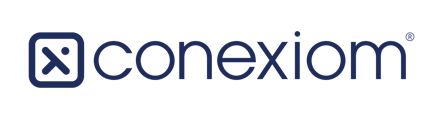
.png?width=688&height=94&name=29c1%20fix%20(1).png)