The Account History Sub-tab
Click the Account History Sub-tab to view listings of all the actions that have taken place in the history of the trading partner.
By default, the list displayed includes only the five most recent items. Scroll down the visible list and click the Full List option to view more. To view the listed documents and their details, see The Document Details Page.
This tab also shows statuses or messages that you may need respond to. For example:
“Validation Required” means that a change request has been completed by our CD team and its ready to validate. You then need to test the customer or vendor by processing and delivering documents.
“Mapping Requested” may require you to provide more provide information on a Change Request.
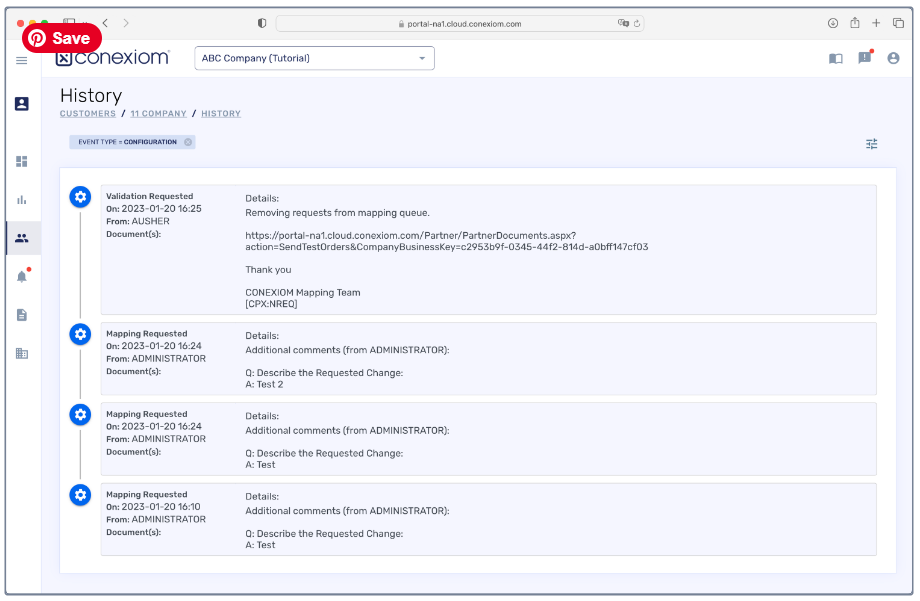
To filter the entries for specific actions, do the following:
Click the filter icon in the Header of the History page, on the far right. The History Filter dialog displays.
Click the Filter By field to select what type of change by which to filter.
Click the Value field to select Configuration, Partner Action, or both.
Click Apply Filters. The filters are applied and only events matching the criteria you chose are displayed.
.png?inst-v=ef683126-8e94-4512-accb-7155b45712be)
To see what change requests for this trading partner have been approved, follow these steps:
From the Document History Section, scroll down the list of submissions or click the Filter Search icon to search for a previous configuration request that applies to the change you are interested in. If the change request has been approved, an Action posting displays with it.
In the Action posting, look for the sentence “View the approved changes here.”
Click the underlined link. A rendering of the document displays with the changes highlighted.
.png?inst-v=ef683126-8e94-4512-accb-7155b45712be)
.png?inst-v=ef683126-8e94-4512-accb-7155b45712be)
.png)