The Cross References Page
This page hosts the cross-reference tables that allow you to transform consistently occurring words or phrases (input) into preferred words or phrases (output).
Accessing Cross-Reference Tables
To view your cross-reference tables, click View Cross-Reference Table from the left side of the Details section of the Customer Details Page.
.png?width=670&height=172&name=29e%20Picture1%20(2).png)
Customer Details Page, Details Section
On the Cross References page, you will notice several functions available. Hovering your cursor over any icon will show you the label. The image below highlights various functions and how they can be used:
.png?width=670&height=354&name=153%20Cross%20Ref%201a%20(1).png) |
- Cross References list. Displays the name of the current cross-reference table. Click to select from the drop-down menu of existing tables.
- Edit icon. Click to make changes to the fields within the associated row.
- Delete icon. Click to delete a specific row in the table.
- Copy Row icon. Click to create a copy of a specific row.
- Search bar. Begin typing to find specific field entries in the table.
- Download icon. Click to export the table as a .csv file.
- Toggle Column Filter icon. Click to display the Filter Cross References dialog box, which allows you to use several filter options to isolate row data.
- Add icon. Click to create a new row.
About Cross-Reference Tables
At their most basic level, cross-references allow you to transform individual terms. That is, when you want every occurrence of a specific term (input) to be consistently expressed as a different specific term (output), you can set up that relationship within a cross-reference table.
For example, you can create a part number table, where an entry converts the input “Part Number A” to always be output “Part Number B”; or “ABC123” as “DEF567.”
Cross-references can also perform other functions. In addition to the part number example above, you can convert units of measure, quantities, or names; you can compare a price against a pricing list or set pricing; or you can use address lookups to find Ship To, Bill To, or Remit to IDs (though this may be more appropriate for the Address Table in many cases), to name only some examples.
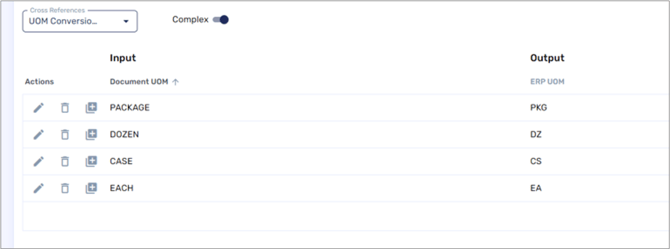
Example of Input and Output
In the image above, the cross-references are simple abbreviations:
-
The Input “Package” is produced as the Output “PKG”
-
The Input “Dozen” is produced as the Output “DZ”
-
The Input “Case” is produced as the Output “CS”
-
The Input “Each” is produced as the Output “EA”
Each table can be very different. In the example below, a new cross-reference table is in progress. The input of “Document UOM” is transformed to the output “ERP UOM” so that the unit of measure found in the document can be expressed in a way that is acceptable to the ERP.

Examples of Definitions of Cross References
Cross-reference tables can be applied at the global level (impacts all trading partners) or at the individual level (impacts the specific trading partner you use to access the table). This is set by the Apply to all customers (Global) checkbox.
You can view and manage your cross-reference tables through the Partner Portal. Depending on your user role and permissions, you can add, edit, or delete entries. However, in designing and creating cross-reference tables, work with your Conexiom representative as strict parameters and limits can apply.
To learn more about creating, modifying and managing cross-reference tables, follow the links below: