The Production Documents Sub-tab
When you start processing documents after a trading partner is moved to production, the most recently processed documents will be displayed in the 'Production Documents' sub-tab on the customer details page.
This tab appears almost identical to the Test Documents Tab, but it does not include an Upload feature or access to Configuration Manager.
Documents tabs provide you with access to original documents, document details pages, the ability to act on multiple documents, and a simple path to create change requests.
To view more documents than the five most recent, scroll to the bottom of the list and click View Full List. The full-list view open up a full page view of the documents tab. It will also be active on both the Test Documents tab and the Production Documents tab and will persist like that until you clear your cache.
The links below will guide you through the various sections of the Document Details page.
Opening the Document Details Page
To open the Document Details Page, click on any of the column listings except for the document link.
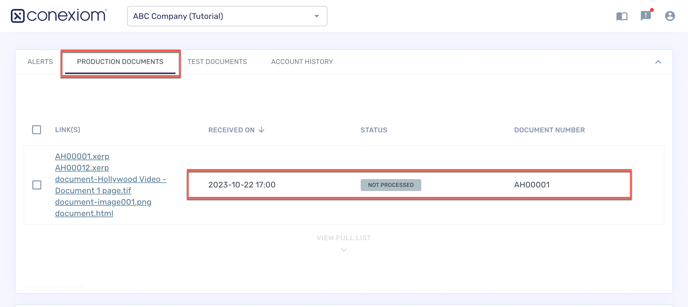
The Document Details Page opens alongside a view of the PDF version of the document.
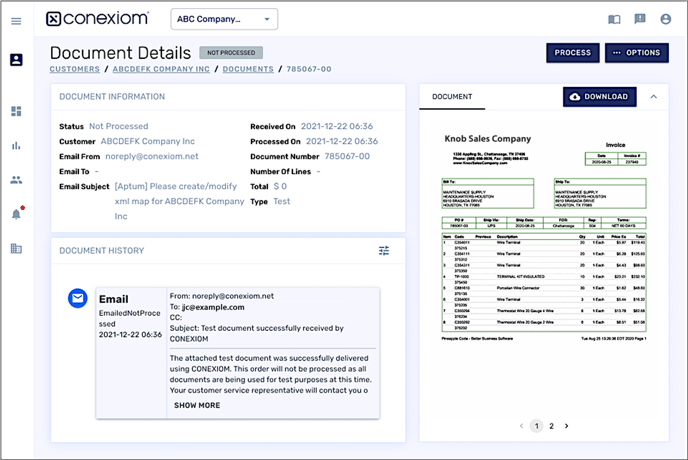
Opening the Original Document
From either the Production or the Test Documents sub-tabs, you can open a digital copy of an original document you submitted.
In the documents list, click the underlined document link for the document you want. A copy of the original document either displays, downloads, or does both, depending on its file type.
Opening a Change Request
The Production Documents Tab includes a Request Change button.
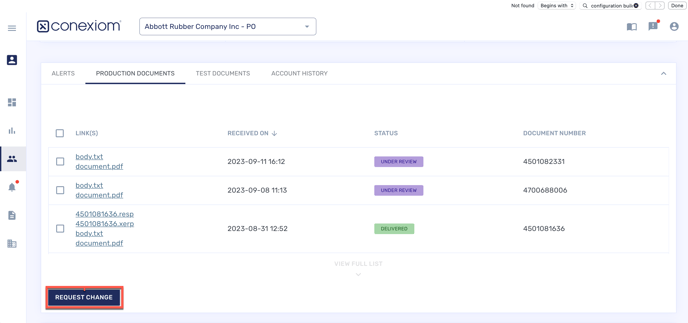
-
To launch a change request without selecting one or more of the listed documents, click Request Change.
-
From the dialog box that displays, click the dropdown menu and select what the request relates to.
-
Select either Text Request or Email Request.
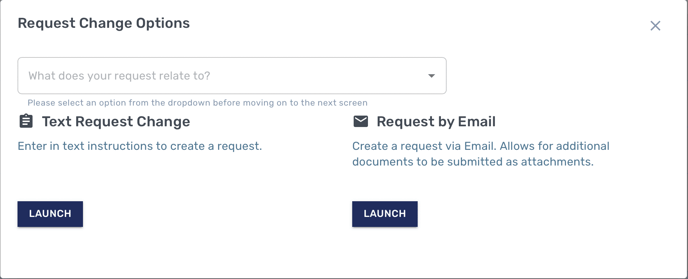
To ensure the configuration instructions are associated with the correct trading partner, it is important to launch the email from the portal. Do not use a regular email address. Also note that you must type above the line as directed in the email and do not remove any of the pre-populated information.
For more information on change requests, see Guidelines for Submitting a Change Request.