Creating a New Cross-Reference Table
How to Create a Cross-Reference Table
You can create new cross-reference tables. From the Customer Details page of the trading partner, click View Cross Reference Table. The Cross References page displays.
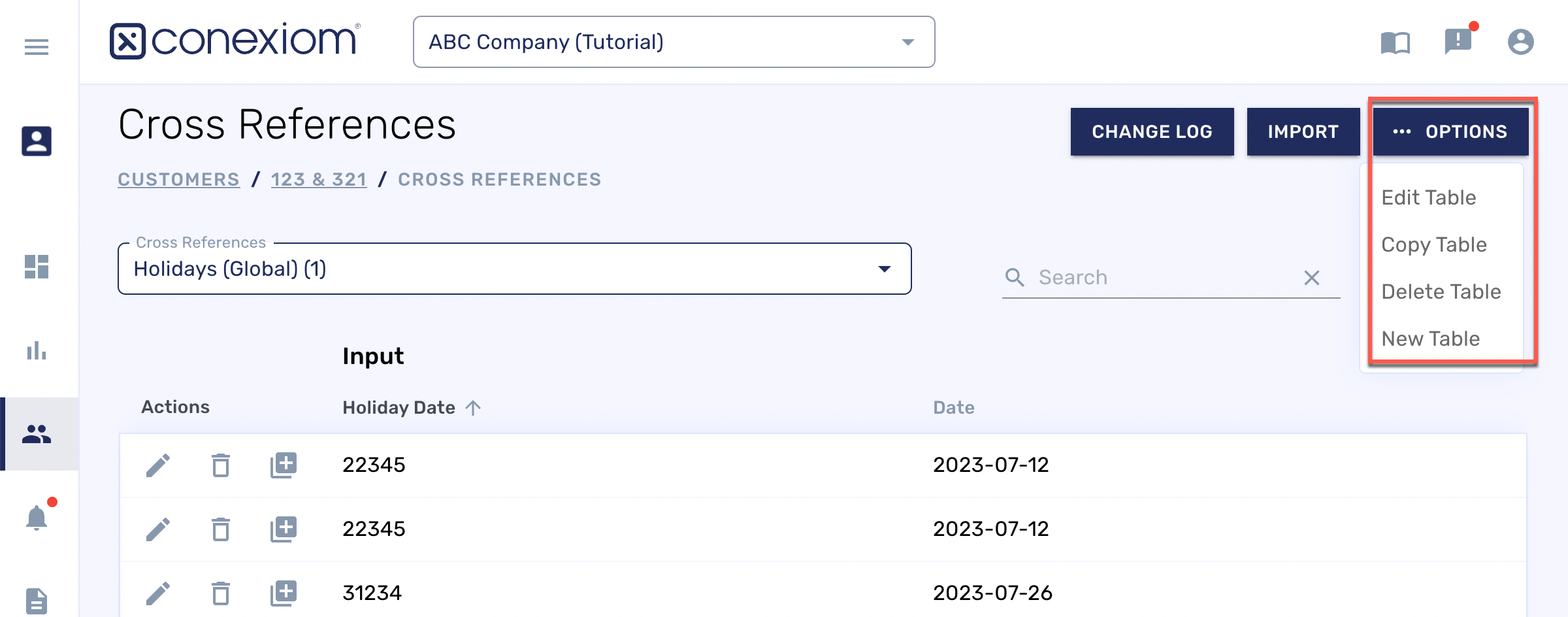
Cross-References, Options Menu
Click the Options button in the upper right-hand corner and from the menu that displays click New Table.
In the dialog box that displays, next to Table Values, click the Add icon (+) to define the following table
Enter a Name of the Table in the appropriate field.
Enter a Table Description in the appropriate field.
Check the box if the table is intended for all customers. (If this configuration profile only applies to one trading partner, do not check this box).
Check the box if the table will allow duplicate values into Input columns.
Note: This action is not recommended in most circumstances.For additional changes from default settings, work with your Conexiom Team for any changes.
Click Confirm Table.

New Cross Reference Table Dialog
Note: Cross-references can only be edited by users with cross-reference editing permissions.
To learn more about creating, modifying and managing cross-reference tables, follow the links below:
.png)