Resolving Alerts and Alert Handling
There are a number of different types of alerts. To address an alert, click on it in the Alerts Tab.
Clicking on the alert in the Alerts Tab provides information about the alert along with resolution instructions. Complete instructions are produced within the interface. Accessing those instructions is described below.
Standard Resolution
To resolve alerts, follow these steps:
From the Alerts main tab, in the listing of the alert, click the Open Page icon. The Alerts Details page displays.
Note: From the Alerts Sub-Tab of the Customer Details page, click anywhere on the listing except for the blue customer-name link; (do not check the box).
In the upper right corner of your screen, find instructions on resolving that type of alert.
Read the step-by-step instructions on the screen, then go to Step 4.
Click Process or, on the Options menu, click Do Not Process. The alert is removed from the list.
For more options, see the table below. For more detail on alerts, see also:
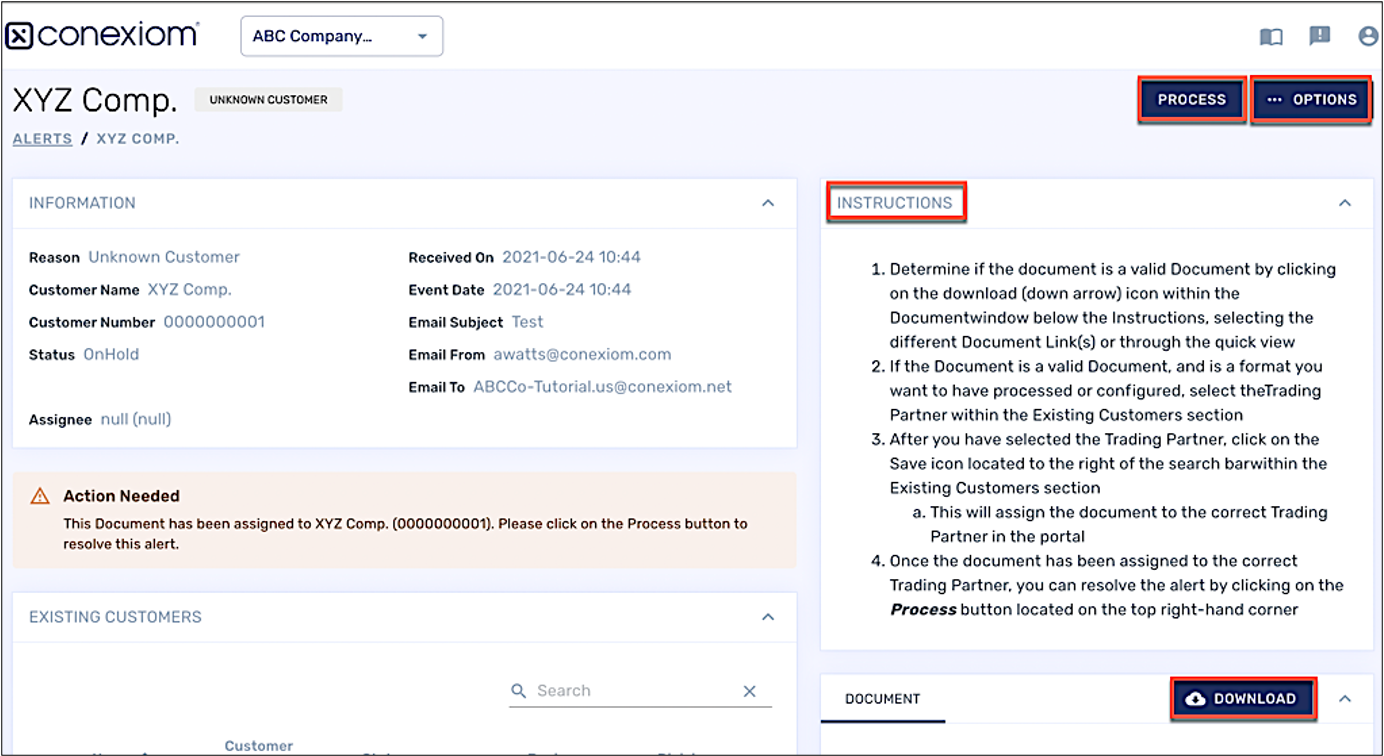
Alerts Detail Page with Example Instructions
Other Resolution Actions (in the Options Menu)
Regardless of the type of the alert, If the standard resolution process, above, is not appropriate for the alert you are working with, there are a number of actions you can take to resolve it.
Click Options. A menu displays.
Select one of the following menu items. Menus vary depending on the alert; some menus have other choices. Following is a representative list with the definition of each term. Make appropriate choices when prompted from the dialog boxes that displays.
Option | Action |
Do Not Process | Removes the document from the Process Queue |
Unapprove | Removes approval from the document changing its status. |
Reassign | Reassign allows you to manually reassign the document to one of the fully automated trading partners in Conexiom. Used if the document was routed to Base Automation by mistake. Make sure you then also check your assign keys and buyer list. |
Assign to Base Automation | Sends the document to be worked with in Base Automation along with the alert. |
Forward | Creates an email by which you can send the document to yourself and others. |
Reset Alerts | Resets all of the alerts for the document and reprocesses it. |
If the document was not processed due to missing information in a cross reference table, then, after the table is updated, click the Process button to re-process the document and allow it to deliver. A delivered document can be re-processed using the Process button a second time, if needed.
.png)