Resolving Remit To, Ship To, and Bill To Alerts
These alerts are all very similar in that each case the document was not setup with an address.
Follow the actions outlined below to resolve. (Scroll to see a video tutorial).
Click on a listing of a Remit To, Ship To or Bill To alert.
Click the Arrow icon at the right side of the Instructions header in the upper right panel to display the instructions, if necessary.
In the Document panel directly below the Instructions panel click the Download icon to download and review the original document for the missing address.
On the left side of the screen, from the Addresses panel, check the box that corresponds to the address that is missing from the document. When you check the box, the Copy Location ID icon is highlighted in the upper right corner of the Address panel.
Click the Copy Location ID icon.
Confirm that the location ID was copied by the display of the green Confirmation Message Bar.
Click Reprocess in the upper right of the screen.
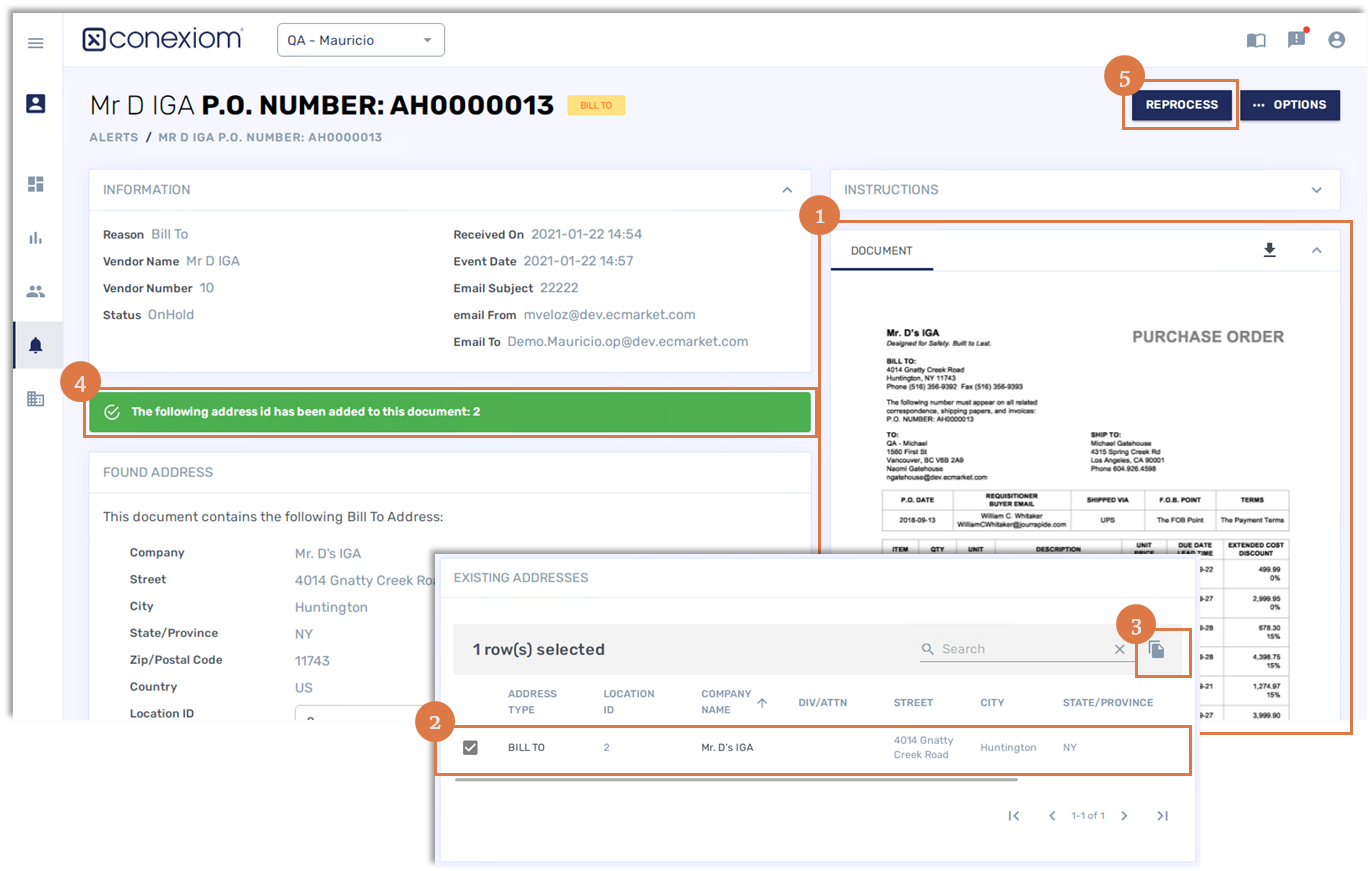
.png)