Resolving Buyer-Not-Setup Alerts
Resolve Buyer-Not-Setup alerts through adding or correcting the buyer information.
A Buyer Not Setup alert is generated when the customer is identified but the email address or domain it was received from is not set up in the customers buyer list. For this reason, the buyer is either not present or has been added incorrectly.
To resolve a Buyer Not Setup alert, add a new buyer to the trading partner or simply assign an existing buyer under the trading partner.
To establish which task to perform, click the alert's link to the document and review the alert. If the Domain address, (@Domain.com), is present in the Buyer List, you simply need to assign the buyer. If the buyer is not present, you first need to add the correct buyer.
Adding a New Buyer
To add a new buyer, follow these steps:
Scroll to the bottom of the Customer Details page. The Buyers section should display. If not, click the Buyers tab.
Click the Add + icon to add a new buyer. A new line displays in the table.
In the designated spaces of the new line, enter the Last name, First Name, the default Email Address, and Buyer Identifier.
If there are multiple buyers, add only the domain name (@domainexample) in the Buyer Identifier field.
The Buyer’s email domain needs to be maintained regardless of how many buyers there are.
Click the Checkmark icon to save the new buyer.
Warning: Use domains instead of complete emails when possible, as this might cause routing issues.
For more information, see Adding a New Buyer, by clicking here.
Associate the Document to the Buyer Identifier.
Associate the Document to the Buyer Identifier
Click the check box for the buyer you found or just added.
And click Ok
Once the buyer is authorized and confirmed the buyer identifier the status bar will turn green.
Click Reprocess in the upper right of the screen.
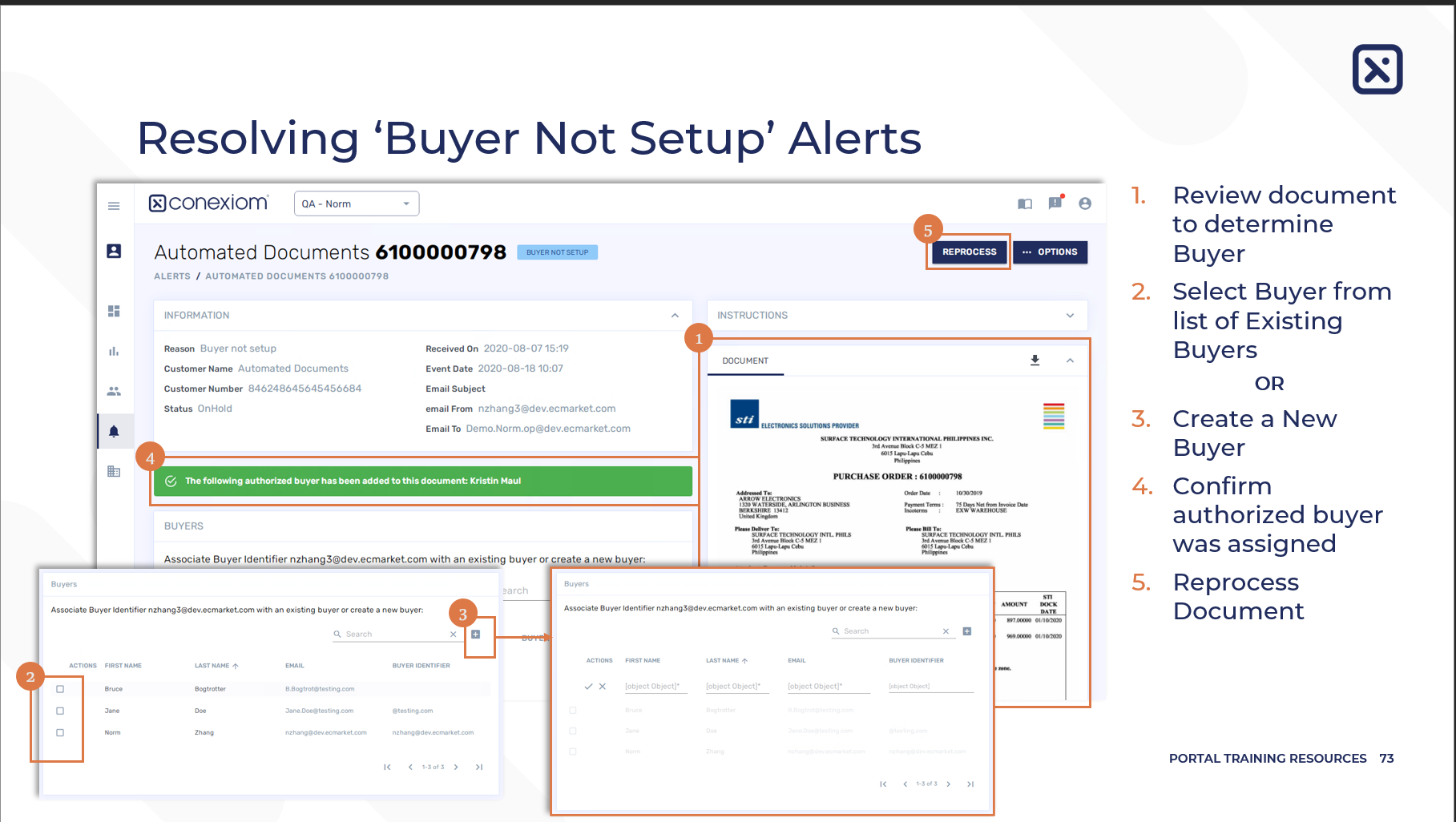
Resolving Buyer Not Setup Alerts (Video)
Resolving Buyer Not Setup Alerts
.png)