Testing and Deploying Changes from The Validation Screen
The Validation Screen is where you can check your work accuracy and completeness, including running regression testing.
Overview
The overall process that Configuration Studio goes through four steps, as outlined by the Progress Bar across the top of the screen, and Validation is the last step. It is here that you can check the work you did on the previous screens validating the configuration-profile template (or “map”) in terms of both accuracy and completeness. You can also click Submit to deploy the template to put the changes you made into effect immediately, without it testing it first.
Note: The best practice is always to test your changes first, before deploying any changes, by using the Run Regression feature, (see below).
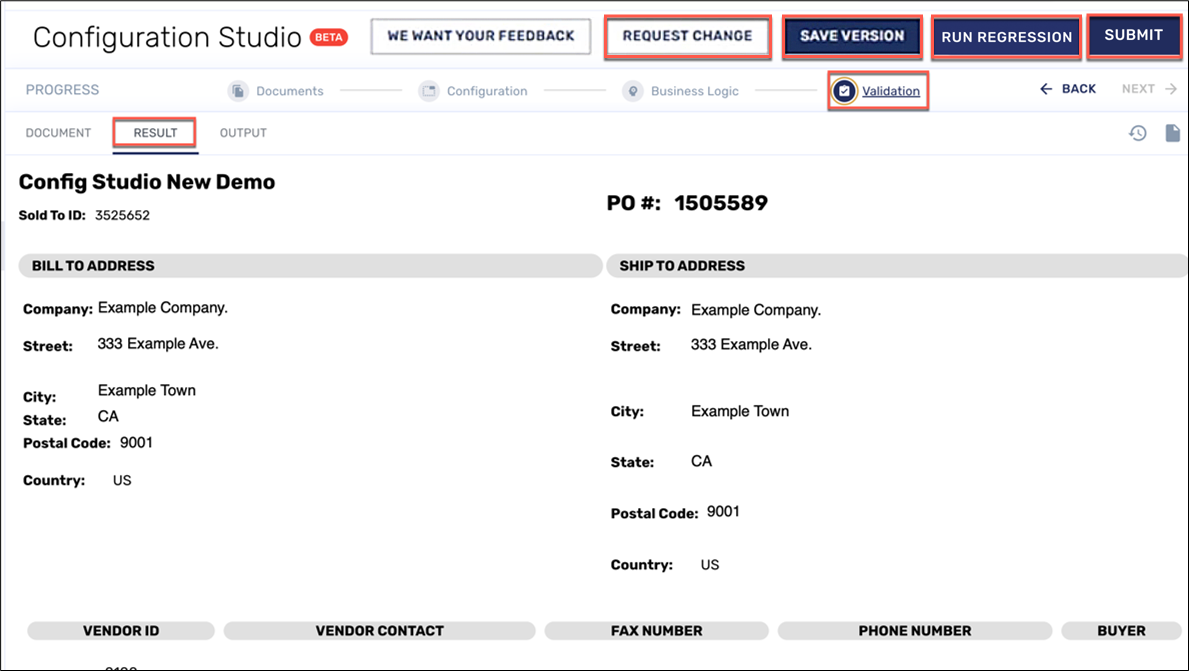
Validation Screen, Results Tab
Changing, Saving, Testing, and Submitting a Template (or “Map”)
Preliminary Steps
Any time you make a change, use this standard procedure for saving, testing, and validating your changes.
Finish making the changes you want in the configuration-profile template on the Configuration screen and the Business Logic screen.
In the Progress Bar, click Validation and then click the Result tab.
Before proceeding with any of the options below, rigorously evaluate each field for needed changes. If necessary, return to the Configuration or the Business Logic steps for further work. Alternately, you can also request changes from Conexiom, referring to the instructions directly below in “Requesting a Change from Conexiom.“
Requesting a Change from Conexiom
To request a change to your configuration-profile, follow these steps:
Click Request Change. The Request Change dialog displays.
Click the field to display the drop-down menu and from it, select the general type of change.
Click Launch under Text Request Change or Request by Email.
If you click Launch under Text Request Change, a questionnaire dialog displays, asking you to describe in detail the changes you want to make.
If you click Launch under Request by Email, your email application will display with a new, blank message. Fill in the request.
For more information on change requests and their best practices, see Submitting Change Requests.

Change-Request Dialog
Saving Changes
Whenever you make changes to a template, you need to save it before deploying it. There is added advantage to this in case you want to return to the template later. For example, you might make changes to a template and then deploy it, only to discover that there are problems with it. In that case, you can restore the previous version and start the change process over. For more information, see Restoring Previous Versions.
Validating Changes by Running Regression Testing
Before submitting changes to a template, the best practice is to always validate it through running a regression test. This ensures that no new problems will be introduced. Regression testing re-checks the entire system: even small adjustments can have unexpected side effects. This process helps confirm that all changes are intentional and everything else still works as expected. This way the system stays consistent and reliable before you submit the new map.
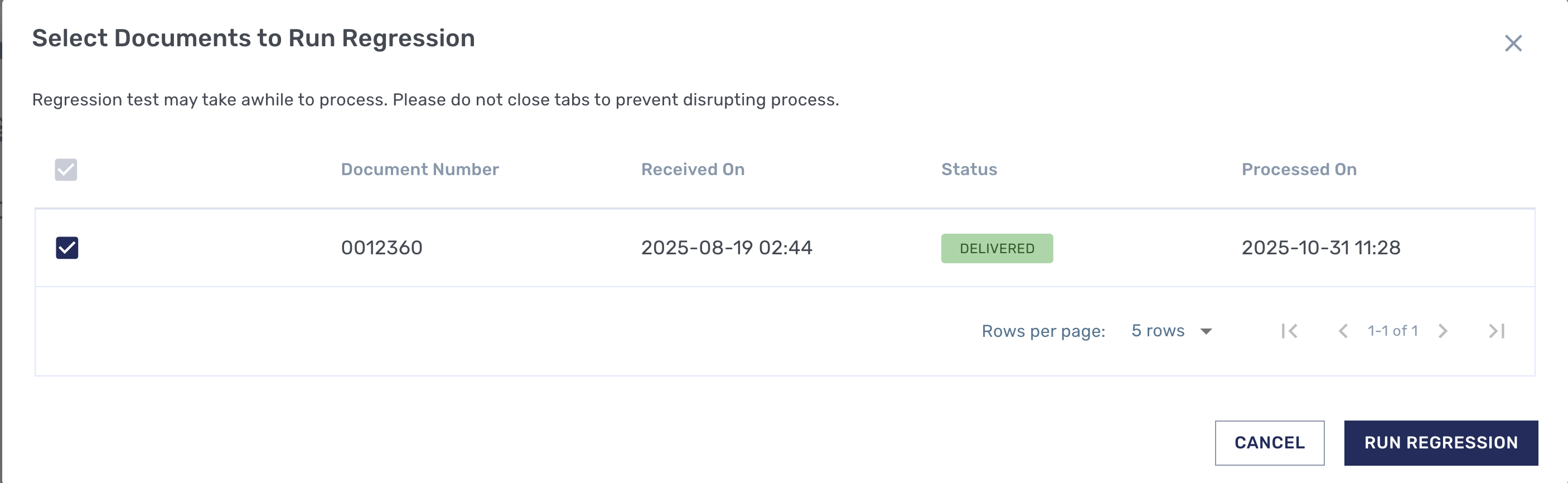
First Regression-Test Dialog
To run a regression test on your changes, follow these steps:
Click Run Regression. The Run Regression Test dialog displays.
Check the box that corresponds to the documents you want to test.
Click Run Regression. The testing begins with the display of a warning that the process may take some time. Another dialog displays when testing is complete. This final dialog box lists which documents have been tested and reports changes.
When you are satisfied with the information, click Confirm.
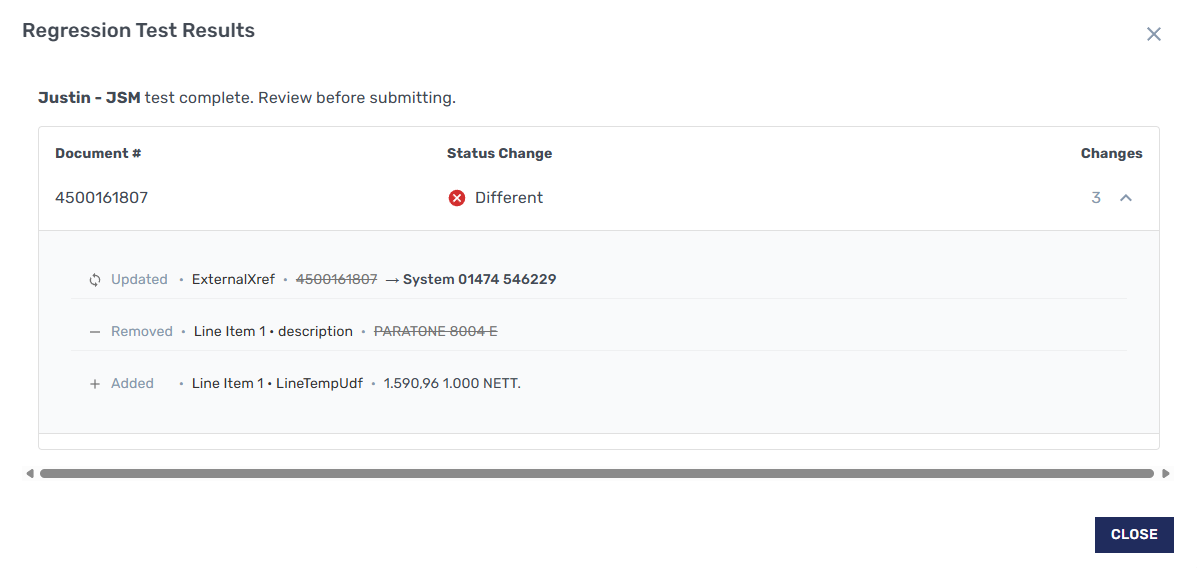
Final Regression-Test Dialog: Results
Submitting Changes
Whether you have run regression testing or not, click Submit to deploy the changes you made. The changes go into effect immediately.

Submit Configuration Dialog
To Submit changes, follow these steps:
Click Submit. The Submit Configuration dialog displays.
In the Notes field, enter any notes that you think will be valuable for describing this version of your template.
If your trading partner is in the testing phase, (as opposed to being in production), you will see one button that reads “Submit and Request Validation” and one that reads “Submit.” If your trading partner is in production, only the “Submit” button displays.
To submit the template and change the status of the trading partner to “Validation Required,” click Submit and Request Validation. The status change shows team members the trading partner’s need for testing. This is valuable for the first time a template is submitted for a trading partner.
To simply submit the template, click Submit. This is useful in the testing process after the trading partner’s status has already changed to Validation and you are deploying changes subsequent to the initial map. The changes go into effect immediately.
Note: If you find that submitting the changes without testing was a mistake, return to the Validation screen and restore the previous version that is best to restart the change process. For more information, see Restoring Previous Versions.
.png)