Modifying A Smart Template In Production With Configuration Studio
Use Configuration Studio to modify the document template for a Trading Partner in production.
Modifying a document template that's in production enables you make changes instantly without submitting a change request, giving you full control through a self-serve workflow after a trading partner is live.
Important: To access Configuration Studio in Production, you first need to have it enabled it in the Permissions page. See more information in this article.
The steps are nearly identical to making changes in the Test environment, with one key addition: Production includes an automatic regression test at the end to help prevent updates that could negatively impact document processing moving forward.
Note: Regression testing ensures your updates won’t unintentionally disrupt live document processing. Keep in mind that if the change you made is expected to cause certain differences and those differences will also appear in the results.
Submitting Your Changes
Upload sample documents that reflect the change you want to make. (For information on submitting sample documents, see Submitting Test Documents).
Using the following table for direction, in Configuration Studio open either the Configuration screen or the Business Logic screen, depending on the change:
To Change This | Use this Screen |
|---|---|
Section or field mapping and definitions | Configuration screen |
Logic, transformations or cross-references | Business Logic screen |
Note: Business logic changes will not be factored in regression test results. | |
On the Validation Screen, validate the Configuration Template against your uploaded samples to ensure everything is working as intended.
Submit the samples and the regression test will automatically run. It will apply your updated configuration template to documents that were previously processed and show how each one would be affected.
Be sure to review all of the results in the context of the sample.If everything looks correct, click Approve. If the regression test reveals any unintended changes or errors, click Cancel and make the necessary corrections.
Understanding Regression Test Severity Levels
Each result is labeled with a severity level to help you assess the potential impact of your changes. This helps identify whether your edits could cause issues in other documents as well, allowing you to catch and correct potential errors before the trading partner goes live.
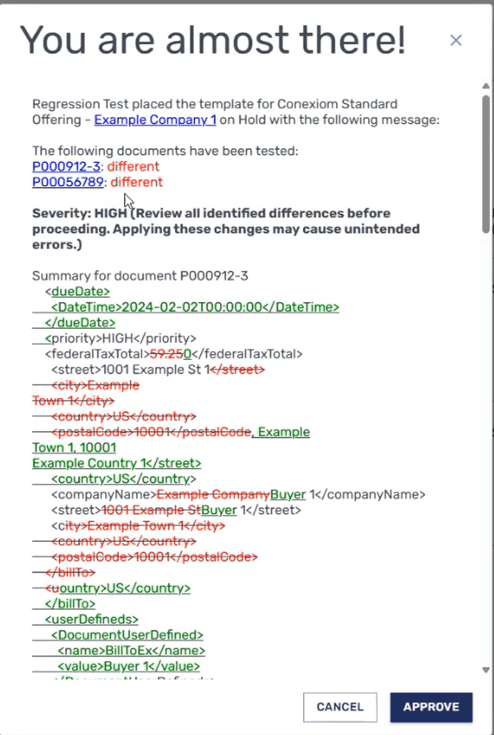
Example of Regression Test
Severity Level | Meaning |
|---|---|
Very High |
|
High |
|
Low |
|
Reverting to Previous Versions
If you need to revert to a previous version of the configuration template, you can do so from the Configuration screen by selecting the version you want to restore. For more details, see this article.
.png)