Integrating Your System ERPs
Integrate your system with an ERP to validate data in business documents.
Integrating ERPs
Validating some types of data in business documents may require integrating your system with ERPs and similar systems. (See Setting Up Fields for Your ERP Integrations).
Conexiom offers a variety of connection options. You can create new integrations or change existing integrations at any time. These integrations and the fields you choose can be used with any trading partner.
When an integration connection is successful, it registers on the Integrations sub-tab with the status of Connected.
Changing the Integration
Warning: After integrating your system with an ERP, changing your ERP without appropriate planning can create significant operational problems. Only make changes in consultation with your Conexiom representative.
Accessing ERP Integrations
To integrate your system with the ERP of your choice, follow these instructions:
From the menu at the left of your screen, click the Settings (Gear) icon. The Settings page displays.
At the left side of the Settings screen, under Portal Setup, click the Integrations sub-tab. The Add Connection dialog displays.
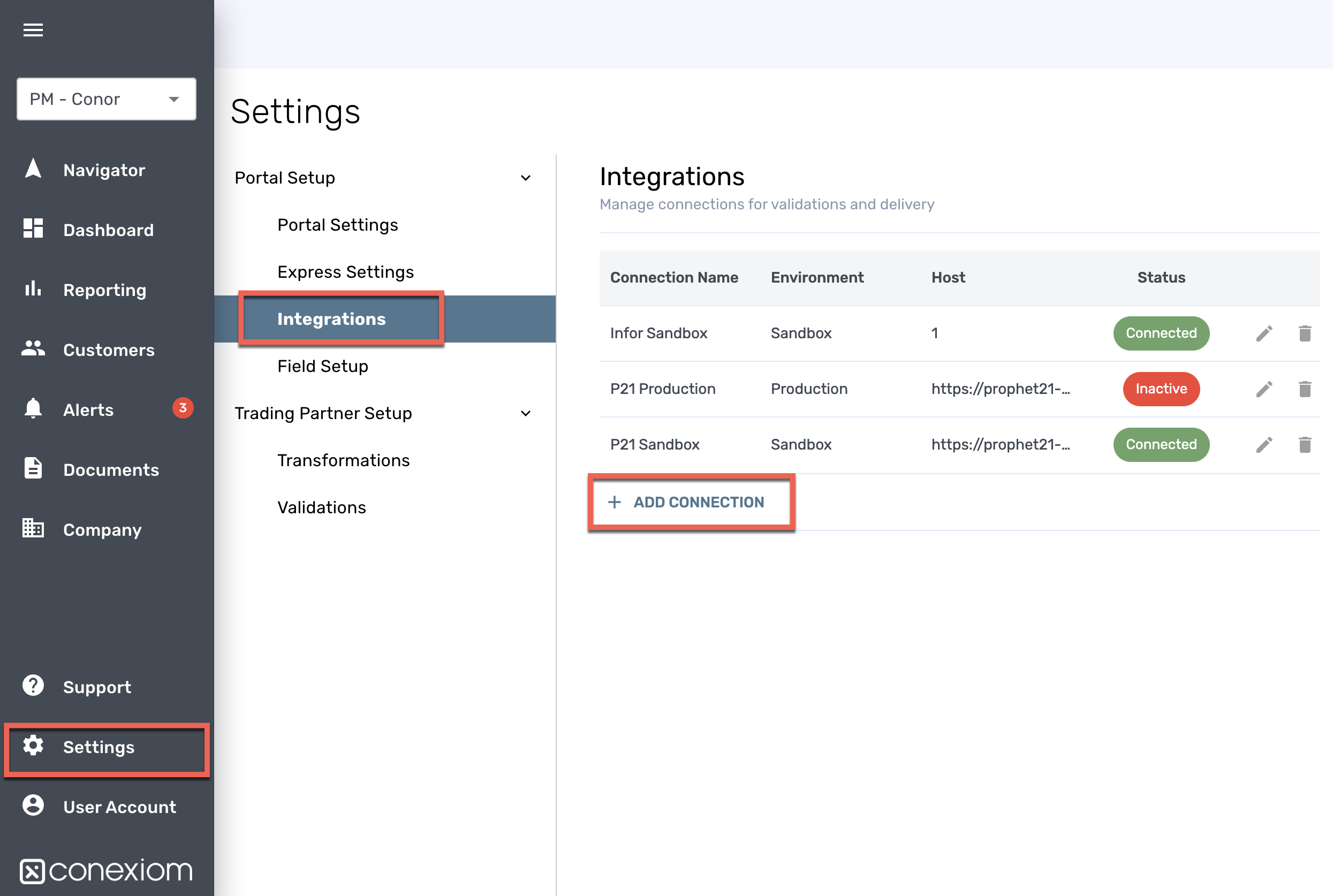 Integrations Sub-tab |
Adding ERP Integrations
To add an integration, follow these steps:
From the Integrations sub-tab under Portal Setup on the Settings page, click +Add Connection. The Add Connection dialog displays.
Click Connection and from the drop-down menu, select the ERP you want.
Fill out the subsequent fields. (See Example 1, below).
Note: The fields to fill out depends on the ERP you select. Information such as Certificate, required with some selections, need to be obtained from the ERP vendor.Click Environment and from the drop-down menu, select whether this will be a Production or a Sandbox (testing) environment.
Click Authentication Type and from the drop-down menu, make a selection.
Note: The selections depend on the ERP you select.Click Connect. If the connection is successful, it will be listed on the Integrations sub-tab with the status of "Connected." To make changes, click the Edit icon next to the listing. To delete it, click the Trashcan icon. Depending on your selection,
Example 1
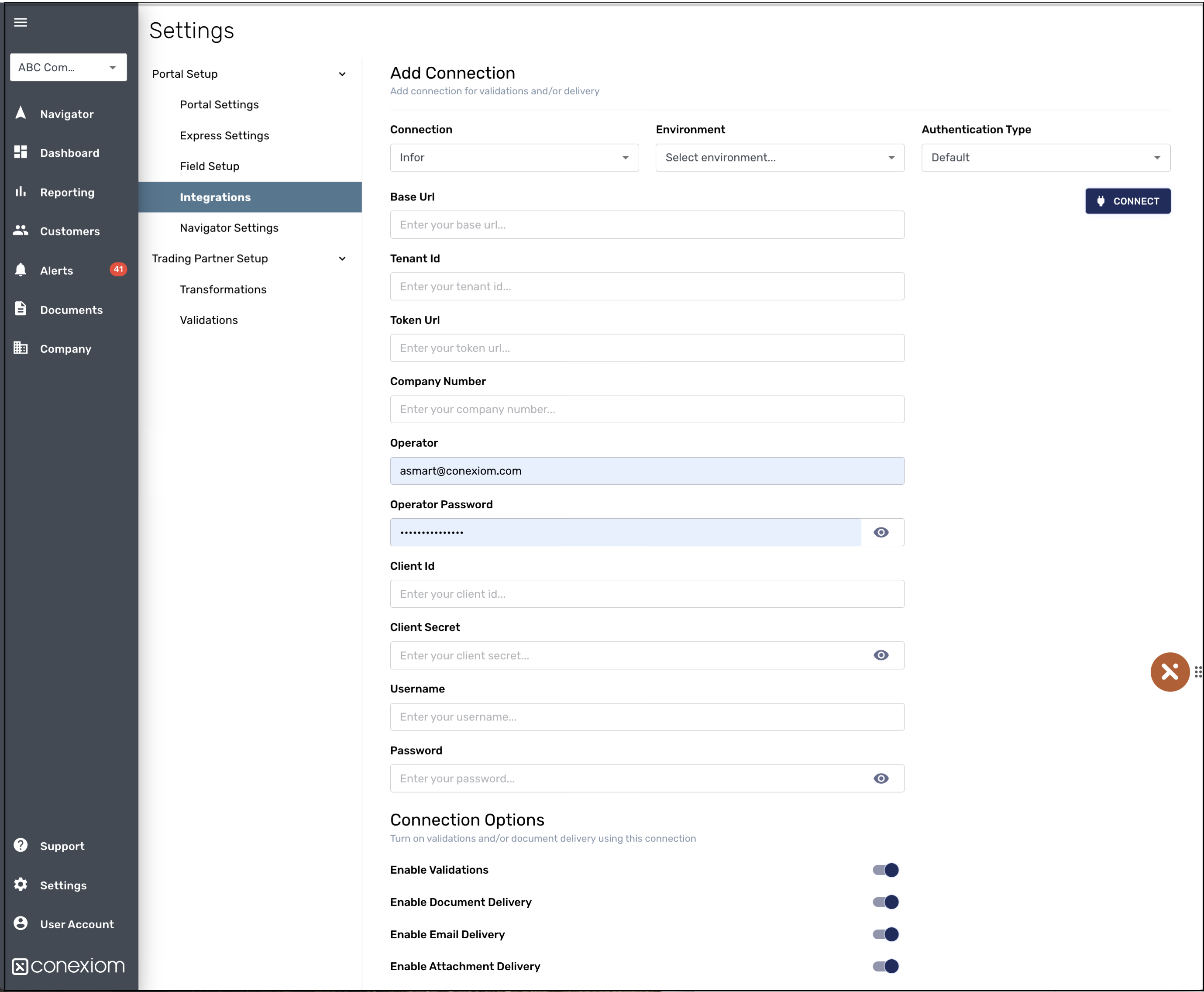
Example of Add Connection Dialog
.png)