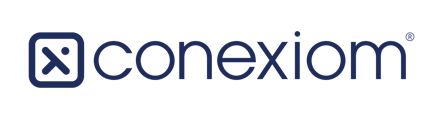Working with Errors
Errors are identified by the Error icon. Some errors come with the message on how to resolve them. However, resolutions for the most common errors are described in the following table.
|
Error |
What to do |
|
Relative Fields Error |
|
|
Relative Text Error |
|
|
Split Error |
|
|
Format Error |
|
Checking Field Configuration Definition Accuracy
When checking fields for the choices you have made, one method is to work field-by-field, section-by-section against a check list on the Configuration Screen. However, checking may be easier if you use the Validation screen. To do so, in the Progress Bar at the top of the page click Validation. Your results display on the Result tab of the validation screen.
If any errors are present, (not simply choices you have made), you cannot navigate to the Validation screen.

Whether you work from the Validation Screen or remain on the Configuration screen, follow these steps to check your work:
- Systematically check for accuracy in each field of each section. Evaluate whether information has been captured into incorrect fields or is inaccurate in any other way.
For example, ask if you have the right Buyers and the right line-item information, among other possible types of information. - If you notice anything that is incorrect or needs to be fixed, follow these steps:
- If you did your evaluation on the Validation Screen, first click Configuration to return to the Configuration Screen.
- On the Configuration screen, make the corrections you need to using the instructions in Modifying Field Configuration Definitions. (See Modifying Field Configuration Definitions).
For example, if you notice that the wrong information was placed in the Bill To Address field, from the Configuration Screen make the necessary changes. - To save the changes, click Commit Change.
- To switch to a different document, click the Documents icon and select the next document to evaluate. (See Switching Documents).