Setting the Auto Delivery Test Document Feature
How to switch on the Auto Delivery Test Document feature for customers and trading partners
Objective
You can turn on the Auto Delivery Test Document feature for both Customers and their individual trading partners. Doing so is important when test newly created trading partners. It tests sending documents to their endpoint.
Resolution
To turn this feature on, follow these steps:

From your portal's landing page, click the Settings icon in the upper-right corner of your screen.
Under Settings, click Auto-Delivery For Test Documents. This makes the option is now available to all of the customer's trading partners.
Note: If this screen is unavailable to you, submit a support ticket, requesting this feature.Click the Customer tab and select a trading partner you want to enable this feature for.
From the third section of the Customer/Vendor Details page, click Enable Auto Delivery of Test Documents. The feature is now enabled for this trading partner.
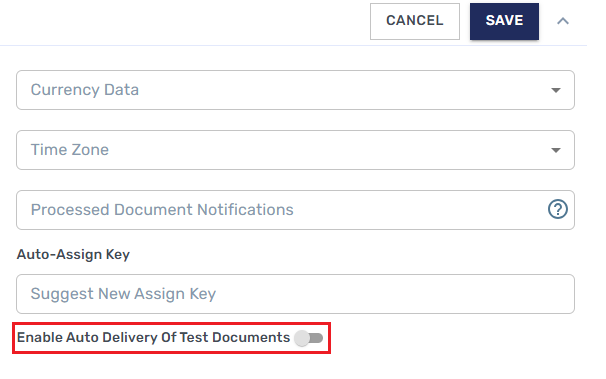
Enable Auto Delivery of Test Documents
.png)