Submitting a Change Request via Email
Submitting by email has the advantage of allowing you to add attachments that will clarify what you want to have accomplished.
To submit a change request by email, follow these instructions:
Click the Customers or Vendors tab on the left side of the screen and select the appropriate trading partner.
Note: The email must be launched from the correct trading partner.Click either Production Documents or Test Documents as appropriate.
Click Options. A menu displays.
.png?inst-v=ef683126-8e94-4512-accb-7155b45712be)
From the menu, click Request Change
From the dialog box that displays, click the dropdown menu and select what the request relates to.
Click Launch under Request by Email. An email with some fields already populated displays.
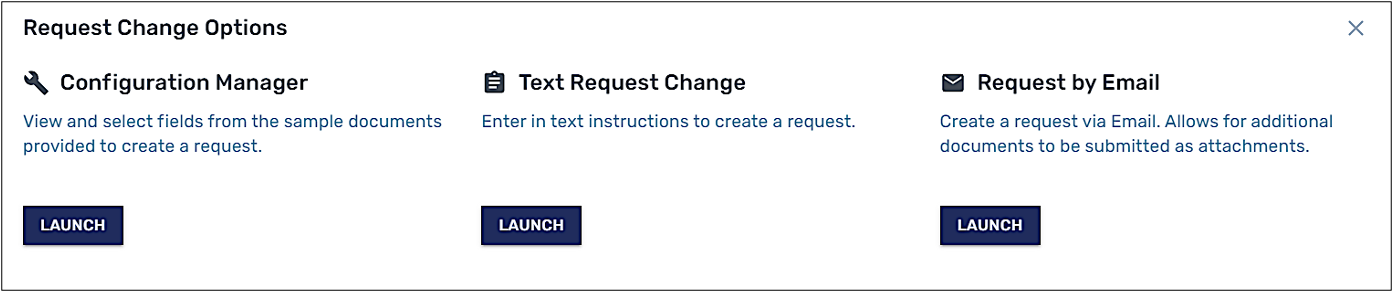
Create your change request according to guidelines. (See Guidelines and Base Practices for submitting a Change Request and Configuring a New Trading Partner.
Attach any documents as needed and be sure to enter your change request in the designated space, above the dotted line.
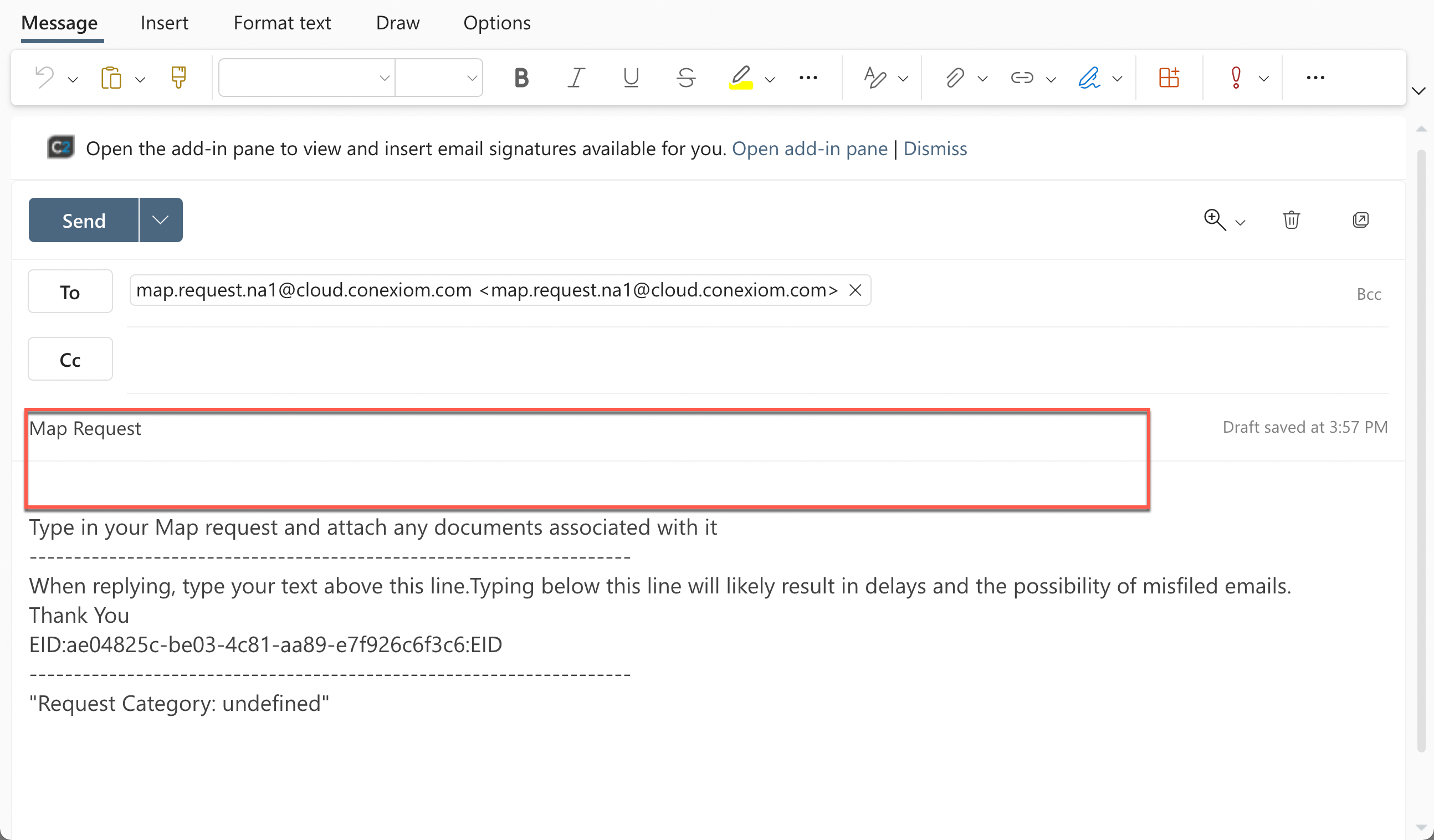
Sample email message
Click Send. The mapping team will contact you when the map is completed or if more information is needed to complete the request.
.png)