Submitting a Change Request via Configuration Manager
Configuration Manager is a method to submit initial change requests.
Using Configuration Manager for initial change requests predicts fields and content that will be required from a document.
Note: Configuration Manager should only be used for initial requests. For subsequent requests, select Text or Email options.
Submitting a Change Request via Configuration Manager
To develop and submit a configuration request, follow these steps:
From the Customers tab, click the customer listing. The Customer Details page displays.
Scroll down the Customer Details page and select Test Documents. Your list of Test Documents displays.
Check the box next to select the individual test documents you want to use.
Click Options and then from the menu that displays, click Request Change. A dialog displays with three options: Configuration Manager, Text Request Change, and Request by Email.
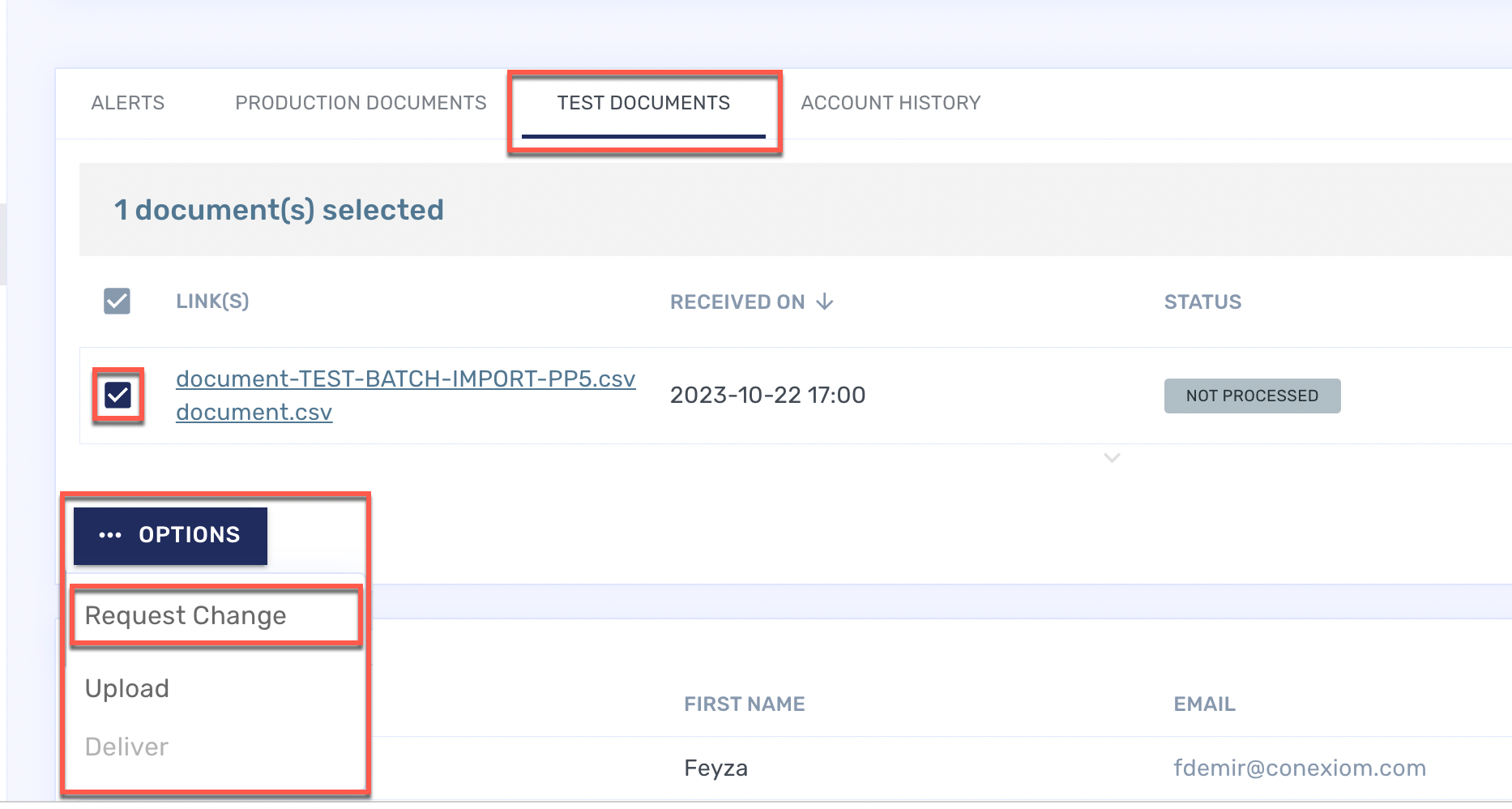
Test Documents Options Menu
Under Configuration Manager, click Launch. The Configuration Manager displays having mapped, (identified and transferred), individual fields, their meaning, and their content.
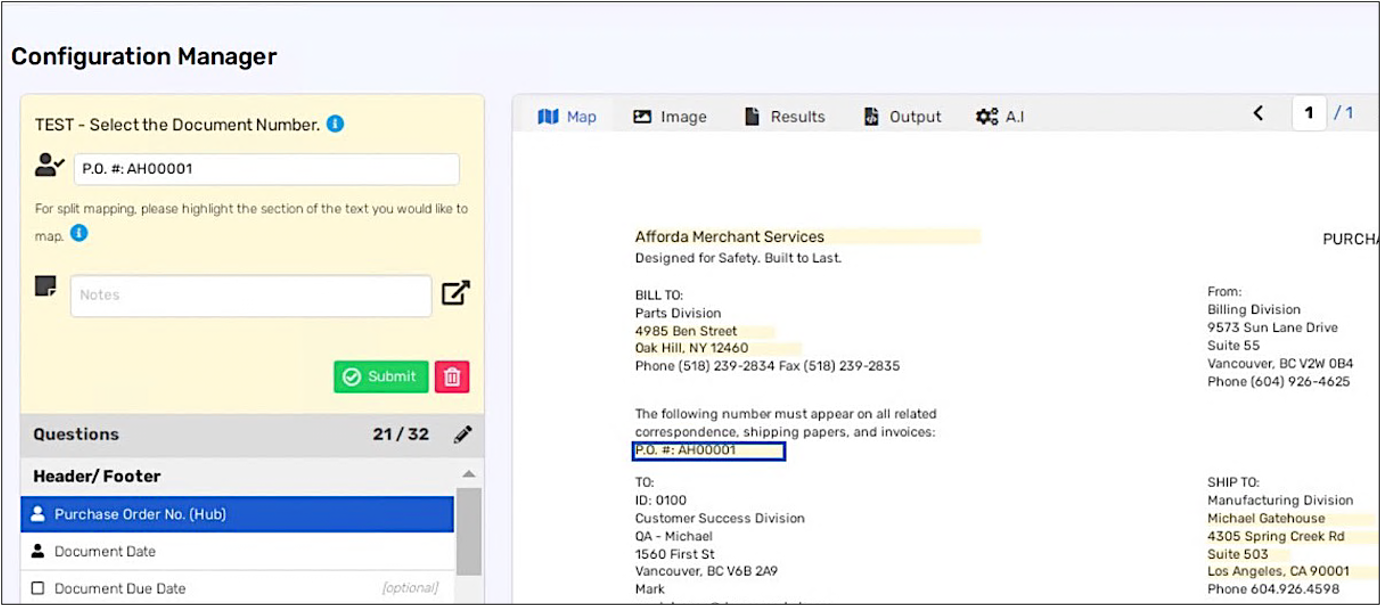
Configuration Manager
Note: You might notice a delay. Allow the system run in order it operates correctly.
The left side of the screen shows three fields in the yellow section at the top. It displays a list of questions on the bottom.
The right side shows the extracted data highlighted in a rendering of the original document. Displayed at the top of the screen are five tabs:
The Configuration Tab is the screen to which you open to and on which you make changes.
The Image Tab allows you to review the original document.
The Results Tab shows the results of your submissions.
The Output Tab shows what the output of your changes should be.
The AI Tab displays the confidence rate, (as a percentage), of the accuracy of the prediction the AI has generated. Click on a listing to display that data on the Configuration Tab.
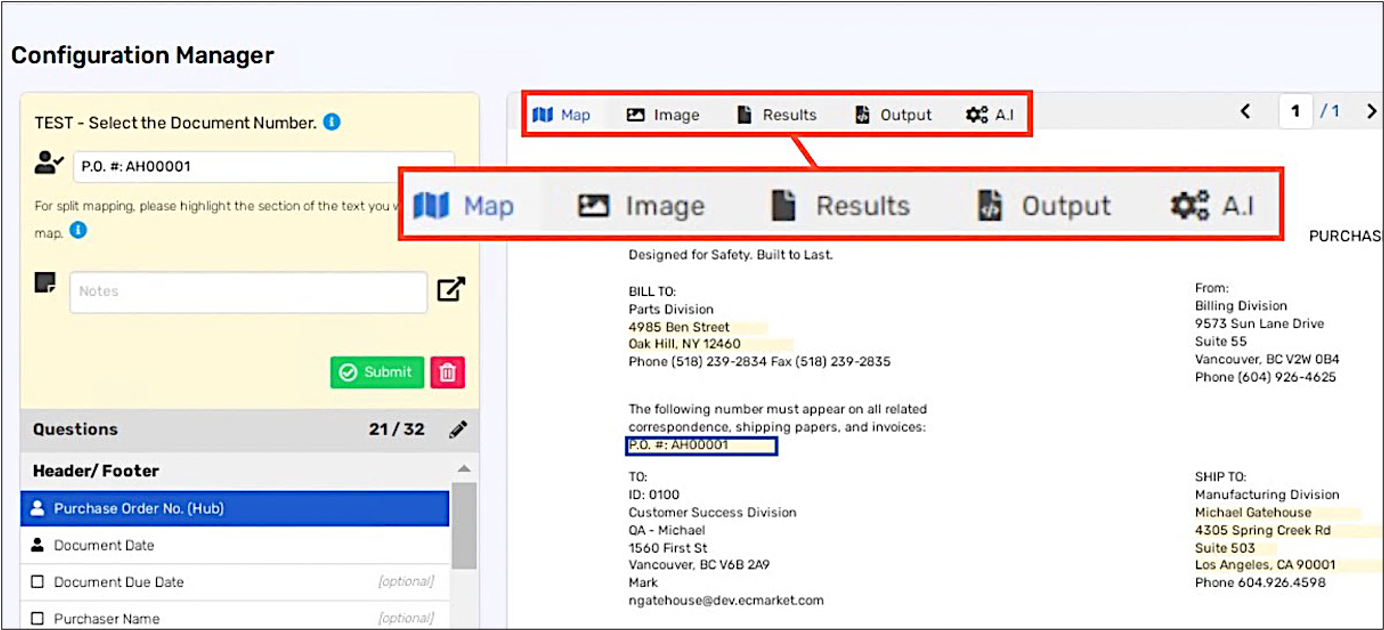
Configuration Manager
Click on each question in the bottom-left section to confirm that the Configuration Manager has selected the correct field. The related data displays in these locations:
Two fields in the top-left section of the screen: the top field for data and the bottom field for data format.
In an outlined box on the right side of the screen that corresponds to your choice.
The third, middle field, is provided for your comments or instructions.
If Configuration Manager did not select the correct field, choose the correct one by selecting the field on Configuration tab.
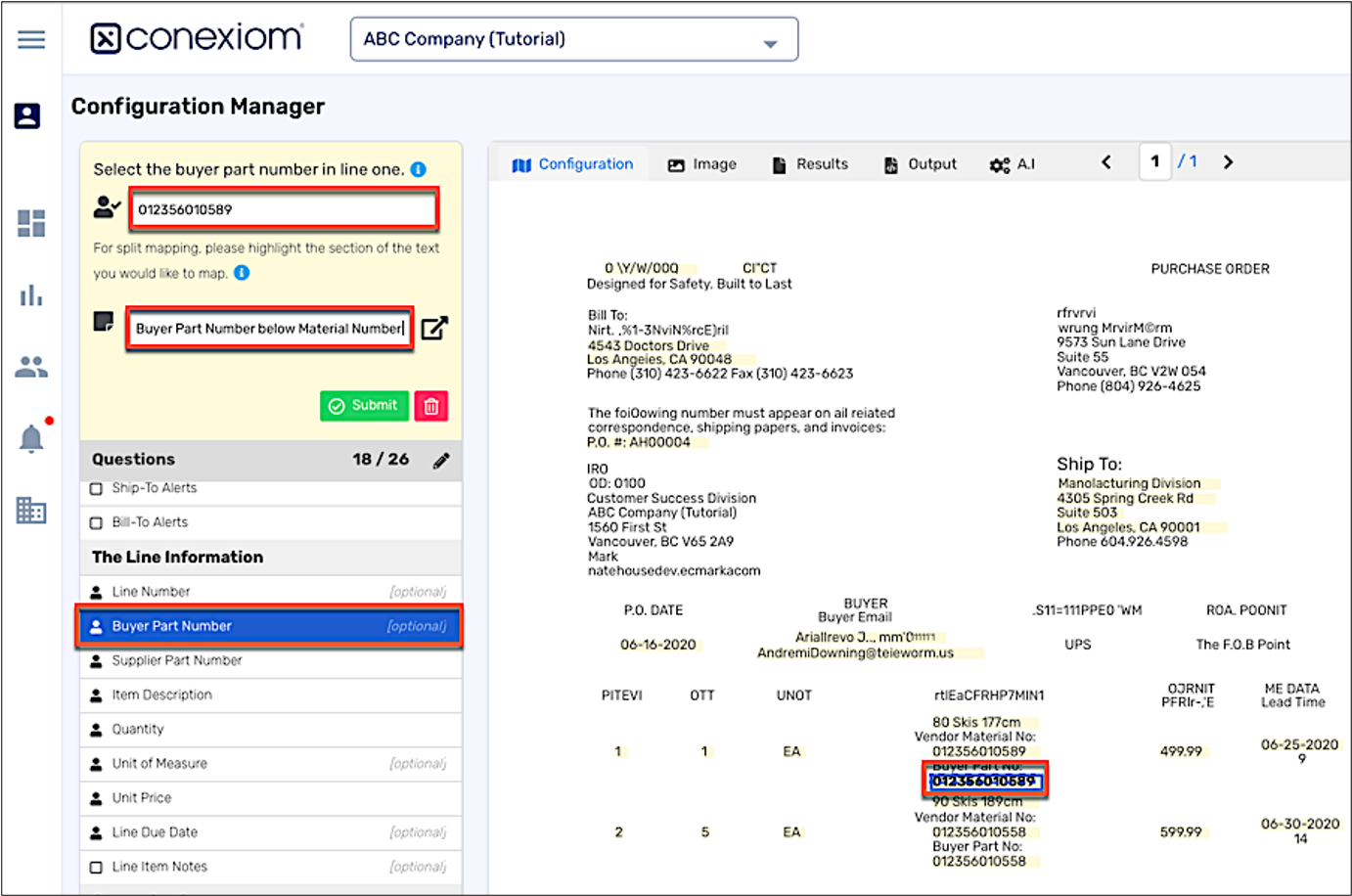
Configuration Manager
Make other changes or use the Comment field to provide instructions as described below.
For each of mapped fields that needs to be changed, provide additional comments using the following guidelines:
Describe the requirements; (and the desired outcome)
Provie an example of your ask.
Reference the Document Number of Line Item.
With number and date fields, correct the format if necessary. The format can be manually typed in if none of the selectable options are correct.
To configure an area of text, such as a shipping instruction or the address fields, select the text and then drag it across the screen.
You must submit for each individual question that is updated to save the changes made.
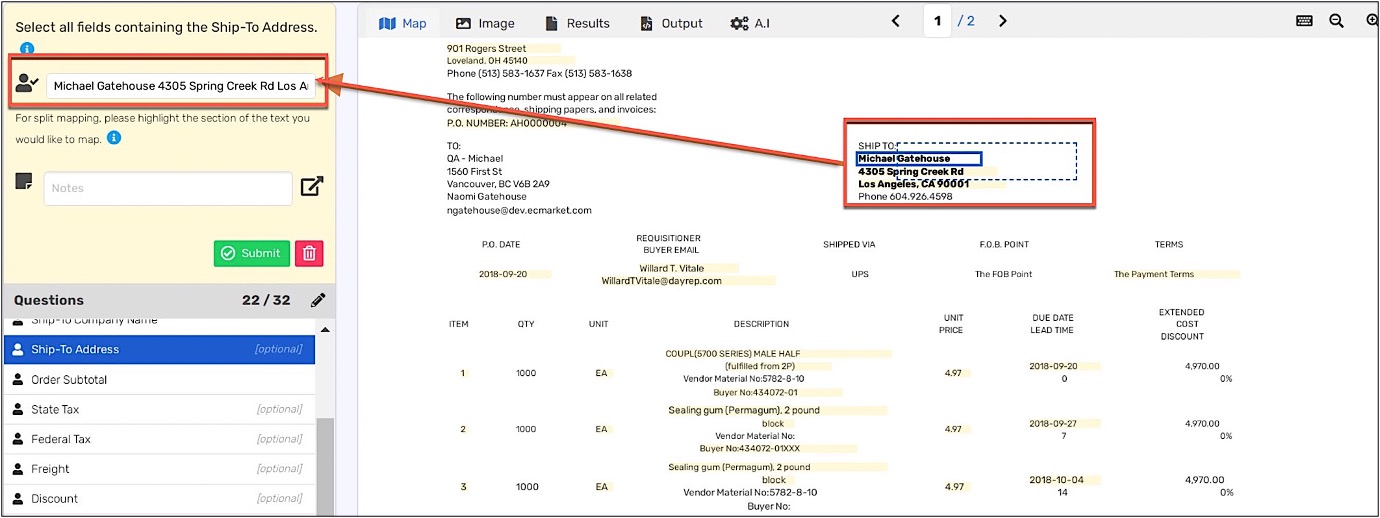
Configuration Manager
After you complete your review and update of all required fields, click Send Request.
You may notice a small processing delay when sending the request. Do not hit refresh during this time.
The trading partner will now be in a Configuration Required status within the portal. The Conexiom Connection Development team will receive the configuration request and move the trading partner into Validation Required once the set up is completed. This generally takes two-three business days. Further testing of the trading partner will need to wait until the status is updated.
.png)