Setting up Autopilot, AI Confidence, and AI Prediction Features
In Express, set up special features, including the confidence-level threshold for mandatory fields; the type of Autopilot: Standard, Hybrid, or Copilot; and how to manage new AI predictions.
Setting Up Express
The Express Settings page allows you to customize how documents are processed and reviewed—balancing automation, control, and data accuracy. Key settings include document automation levels (like Autopilot), AI confidence thresholds, and how queued documents are reprocessed when AI models are updated.
Access to the Express Settings page must be enabled for each user role. To grant the necessary permissions, see Allowing Authorization To Access Express Settings Page
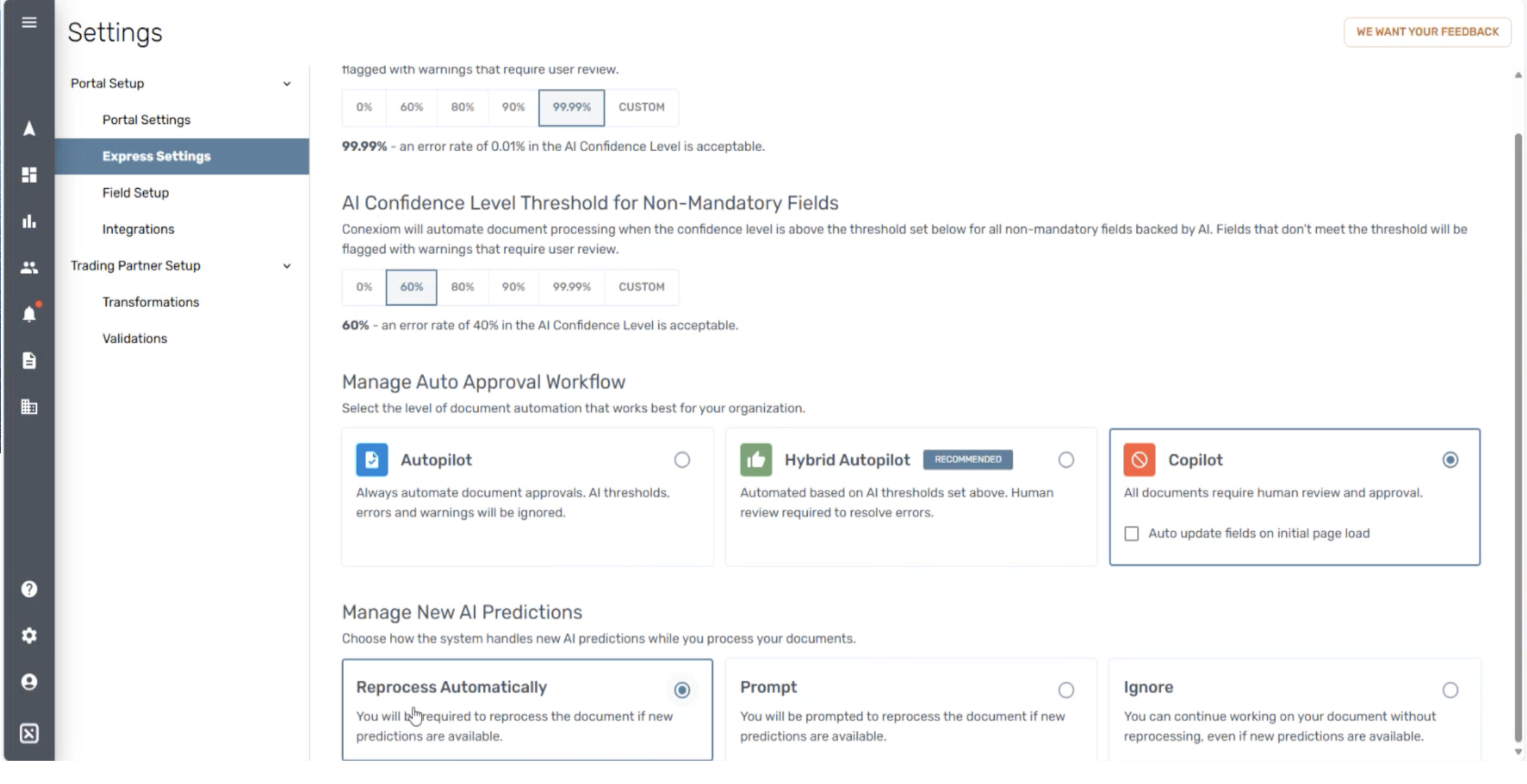
Express Settings
Setting AI Confidence-Level Threshold for Non-Mandatory fields
AI thresholds ensure that the AI extracts data accurately enough for a customer’s business needs.
Set the confidence level you want the AI to use to define when it extracts data from your documents. AI will then check the data by comparing it to the outcome to see if the confidence level is achieved. If a field’s confidence score is below the defined threshold, the system flags relevant fields with warnings or errors.
The default setup is as follows:
All fields are configured as Mandatory
Document automation level is set to Copilot
Mandatory field threshold is set to 90%
Non-Mandatory field threshold is set to 60%
AI thresholds can be disabled by setting them to 0%.
When AI thresholds are disabled, documents are only flagged when they contain validation errors.
Setting Document Auto-Approval Workflow
Setting the document automation level determines what system validations and warnings are applied, preventing the processing of documents with critical errors.
Set AI accuracy thresholds for mandatory and non-mandatory fields, ensuring that only documents meeting these criteria are automatically approved.
Set Autopilot field data recommendations (such as validations, or cross-reference lookup data) are automatically applied.
Documents that do not meet the configured automation criteria are flagged with an alert, prompting manual review.
To set the level of document automation, select from the following:
Selection | |
|---|---|
Autopilot | Documents are automatically approved, regardless of whether they contain validation errors, warnings, or AI threshold concerns. Data corrections are applied by the customer after the document data is delivered into their ERP system. |
Hybrid Autopilot | Documents are only auto-approved if they meet predefined AI accuracy thresholds, and contain no validation errors. |
Copilot (default): | Recommended for customers who want to make the decision each time. Documents will require manual review and approval. Tip: Select the checkbox in Express to have the system automatically check and apply data when opening a document. |
Managing Refreshed AI Predictions
You can have the system automatically refresh AI predictions for queued documents — documents that were submitted but not yet reviewed — ensuring updated predictions are applied upon opening the document without manual reprocessing.
Choose whether updated predictions are applied automatically without prompting, applied manually, or prompted each time a queued document is opened. Select from the following:
Selection | Definition |
|---|---|
Reprocess Automatically | When you open a queued document and updated AI predictions are available, the system automatically reprocesses the document. A brief loading screen may appear, after which the document will reload with refreshed predictions in Express. No action is required. |
Prompt | When you open a queued document with new AI predictions, the system displays a prompt. Select from the following: Reprocess: Applies updated predictions. The document may briefly reload after a short processing screen. Ignore: Leaves the document unchanged, using the existing predictions, which may or may not reflect the latest AI learning. |
Ignore | When you open a queued document, no prompt appears, even when new predictions are available. Proceed with the original predictions, which may or may not reflect the latest AI learning. |
If an error occurs during the auto-refresh process, the system notifies you through a non-intrusive message.
.png)