Express Document Approval and Audit Trail
The Approval Summary Dialog Box and the Audit Trail in Customer Details, History section.
Express Document Approval and Audit Trail
In Express, when you take a document through the approval process, upon completion of all of the related tasks, a dialog box displays with congratulatory message with statistics such as the Document Processing Time and the number of fields that were extracted. Similar information can be found in the Approval Summary, which can also be thought of as an audit trail.
Note: To see descriptions of other features on the Document Details page, click here.
Viewing the Approval Summary
To view the changes that have been approved for this trading partner, follow these steps:
From the Document History section of the Document Details page, scroll down the list of submissions or click the Filter Search icon to search for a previous configuration request that applies to the change in which you are interested. If the change request has been approved, an Action posting displays with it.
To view the Approval Summary, in the Action posting, look for the sentence “View the approved changes here,” as shown in the image below.
Click the underlined link. A rendering of the document displays with listed changes highlighted.

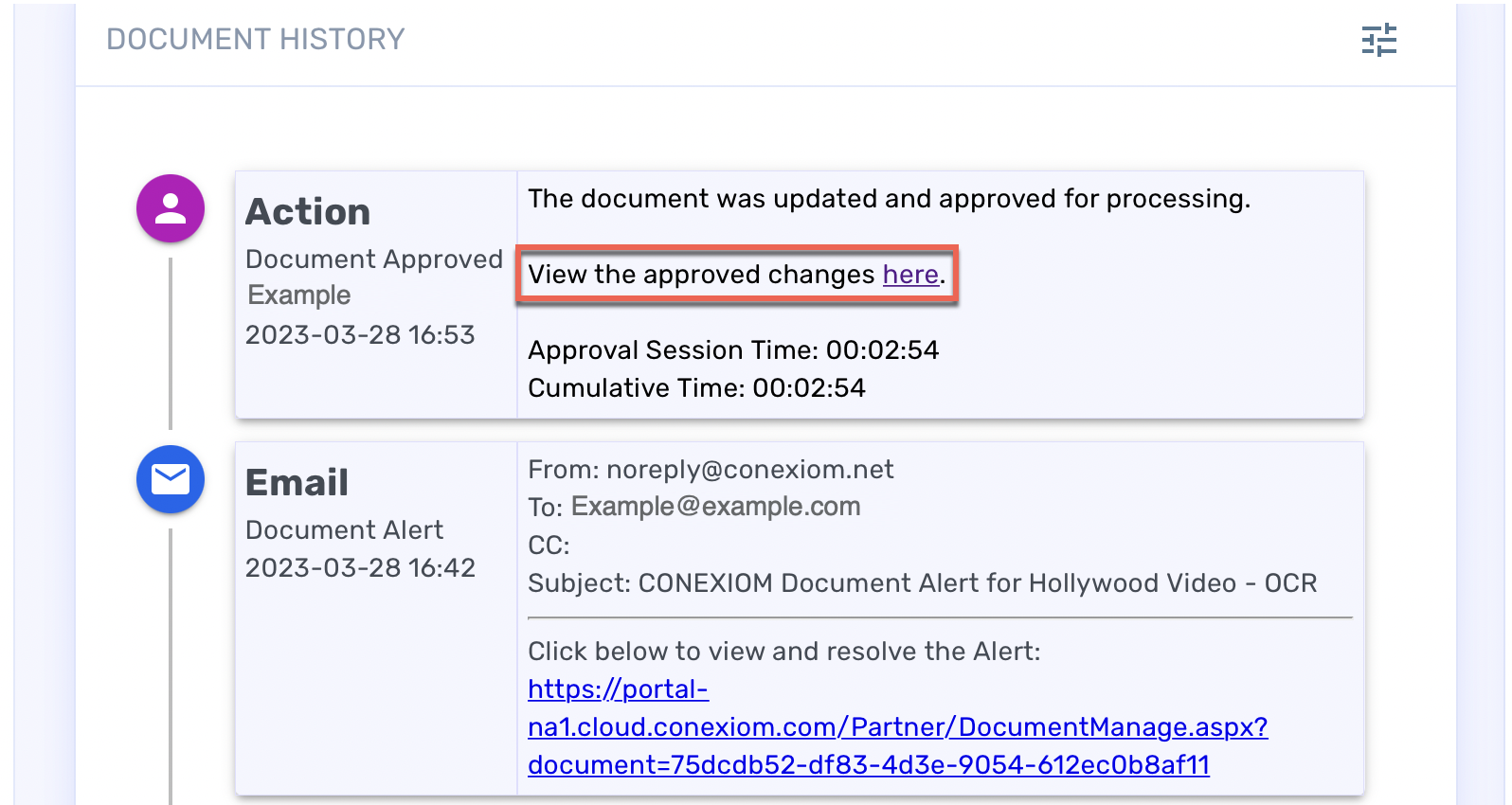
Link to Approved Changes, Record of Actions in Document History
The Approval Summary displays a history of all changes made to the document, prior to approval of the document as a whole. The summary provides information on the following:
|
|
|
|
|
|
You can also download the summary in a CSV file, (see below).
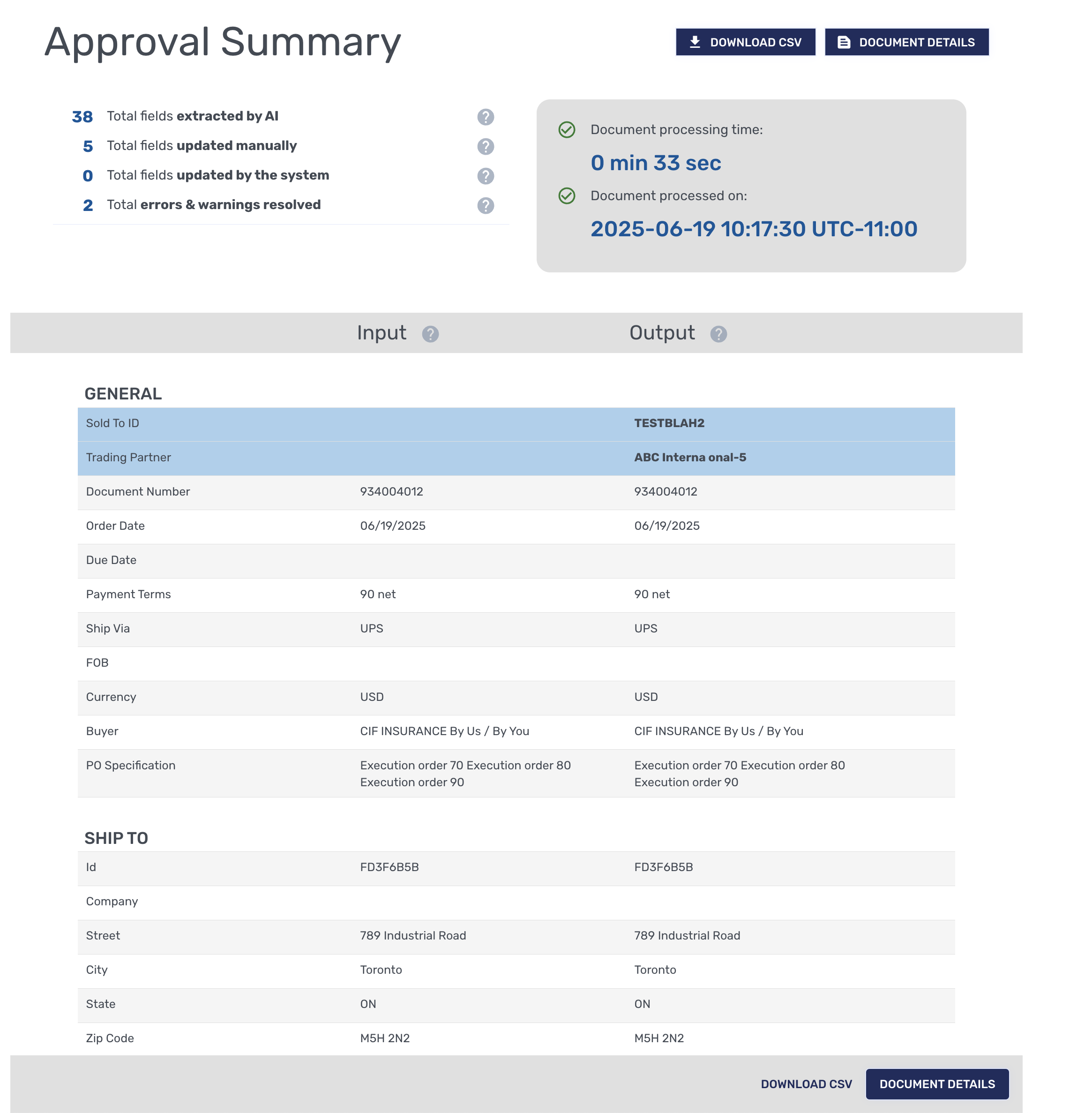
Example of Approval and Audit Trail Dialog
Viewing or Downloading the Document’s Data
To view the document’s details, in either the upper right or lower right corner’s of the Approval Summary, click Document Detail. The dialog panel expands with the information.
To download the document’s data in a CSV file that can be read in a spreadsheet program, select Download CSV.
.png)