September, 2024
New and upgraded features and functionality
New and Enhanced Features
Express Document Approval and Audit
Approval Summary: The Approval Summary, which you can be thought of as an audit trail, displays a history of all changes made during a session, prior to document approval. Now you can enable or disable this feature set.
The Approval Summary can be accessed through the Document History section of the Document Details page in Premier, after the document is processed. You can also download the summary.
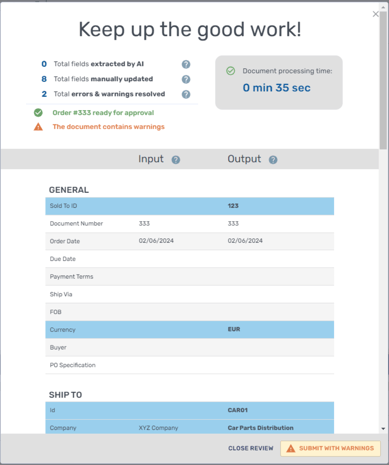 |
Express AI Confidence and Validation
Highlight AI Confidence Field Warnings: AI confidence-level warnings are highlighted when data does not meet threshold settings. These warnings are based on adjustable thresholds for mandatory and non-mandatory fields.
To adjust threshold percentages, you can submit a support ticket with this request.
Express Data Handling and Formatting
Line Breaks: When copying data from the left over to multi-line input fields on the right side of the screen, now line breaks in a string of text can now be carried over along with the text.
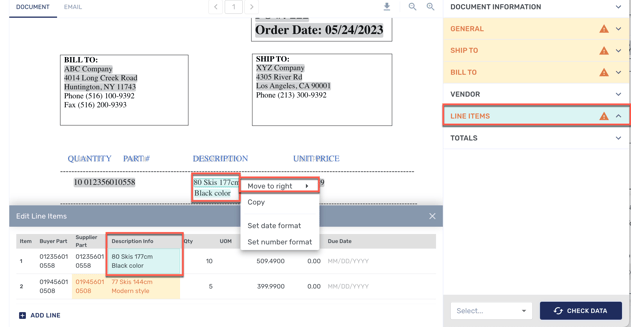
Read-only fields: Read-only fields are now available and can be configured through submitting a support ticket.
Dynamic Dropdown Lists: Dynamic drop-down menus can now be populated with cross-reference or ERP data. For example, you may want the menu for line items to be populated with choices from part-number data.
Express Document Routing and Workflow
Reassignment: Documents can be reassigned to existing Conexiom Premier trading partners by selecting Reassign to Trading Partner. Click Select in the bottom right of the Express screen to display the menu.
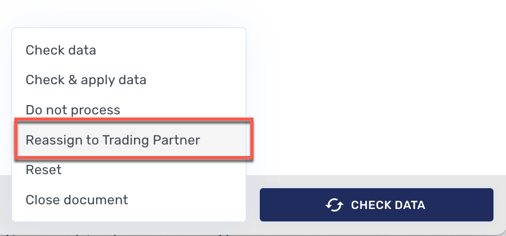 |
Forwarding: Documents can be forwarded or assigned to users for review and approval by clicking Forward for Approval.
Express Data Validation and Error Handling
Cross-Reference Table Data: To populate Address drop-down menus, you can now select other cross-reference tables for data instead of Address-table data.
Duplicate Sold to ID and Document Number Detection: The system now notifies you if the Sold-to ID matches an existing Trading Partner, alerting you to the need to reassign a document. It also alerts you in the case of a previously processed document.
Approve with Errors: A new Approve with Errors button allows you to bypass red-field validation errors on the screen. This feature can be turned on or off by submitting a support ticket.
Express User Interface and Experience
Single Panel View: When configured, a single panel will open on the right-hand side when opening a document in Express.
Expand All Panels: Users can expand all panels at once to view all form fields in a single view.
.png)