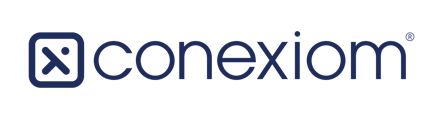In the Navigator user interface, Settings has a different look and feel. It gives you the ability to modify the operation of a number of features and functions.
In the Navigator user interface, the portal-setting control page has a different look and feel, giving you the ability to modify the operation of a number of features and functions. To access, follow these steps:
- Click the Settings (Gear) icon in the Navigation Rail on the left side of your screen.
- Click the Portal tab.

Portal Setup, Portal Settings
You can turn any of the elements listed on or off by either clicking the corresponding slider button to move it. The elements are as follows:
| Feature/Functionality | Description |
| Auto-Delivery for Test Documents | Display 'Enable Auto Delivery of Test Documents' on Customer Details. |
| Allow AI Training | Allow document and email data to be shared with our AI training service for continuous improvement of our AI models. This setting should always be ON unless contractually declined by a customer. |
| Archive Documents | Documents processed by Conexiom are archived after a certain number of days. Set the number of days a document will be available in Conexiom before it is archived. 7 days is the recommended length. Do not set above 90 days unless contractually agreed upon with a customer. |
| Trial Mode | Enable trial mode for current Hubco. |
| Navigator Manager View | Enable Navigator Manager View for current Hubco. |
| Navigation Rail | Enable Navigation Rail UI for current Hubco. |