How to Process Duplicates
How to manage duplicate processing, including manual handling of duplicates and steps to disable duplicate detection.
Documents with a Duplicate Status
When a document is in the status of Duplicate, it means that a document with the exact same document number has already been processed in the Conexiom portal.
This applies exclusively to document numbers processed in Conexiom. Conexiom does not identify duplicates that have been manually entered or previously recorded in your ERP system.
If a document is confirmed as a duplicate, no action is needed. Otherwise, follow the instructions outlined in the sections below.
Manually Process a Duplicate
To manually force an individual duplicate to process through Conexiom, go to the document’s Document Details page and click Process Duplicate. This will force the document through to your ERP despite it being a duplicate in Conexiom.
Note: This action will change the status of the other duplicate document(s) in Conexiom to “Duplicate.”
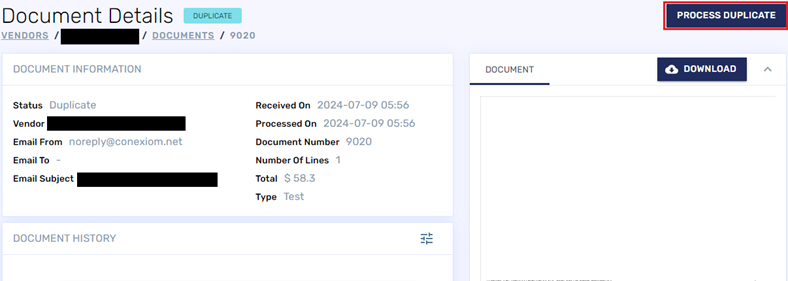
Manually processing a duplicate document increases the risk of entering duplicate data into your ERP system.
We advise doing this only when there is a valid business justification for processing the duplicate through to your ERP.
Allow Duplicates for Trading Partner
There could be valid business reasons why duplicates should always be processed through Conexiom for a specific trading partner. This will require your ERP to manage duplicates. If you require duplicates to always be automatically processed in a trading partner, there are two options:
Option 1: Contact Support to submit a request to enable the toggle for Allow Duplicates on each trading partner's portal page.
This toggle will be available for all your trading partners to allow for self serve functionality. Ensure your team understands its functionality to enable it correctly.
The toggle will appear in the Customer (or Vendor) Details area under the "Auto-Assign Key" field.
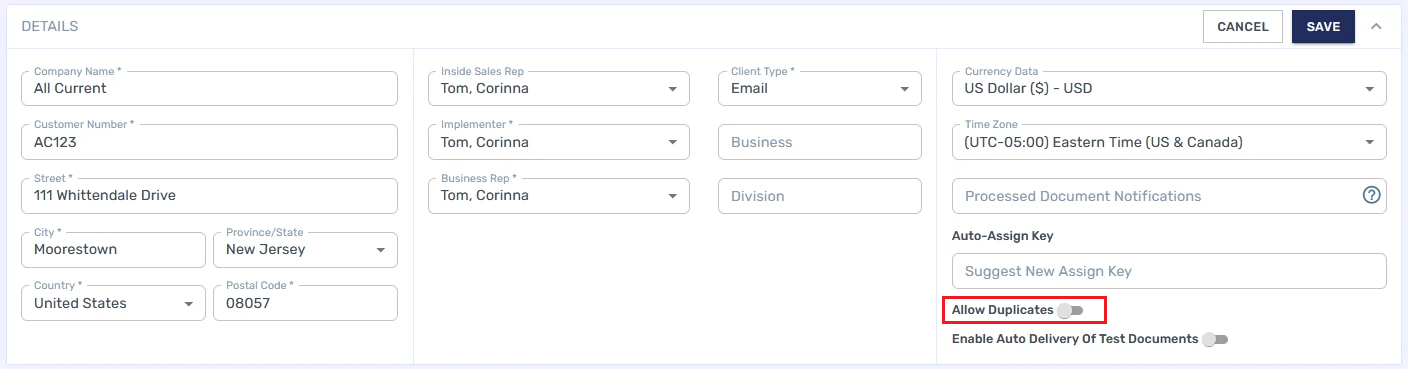
Option 2: Use the Contact Support link to submit a request to disable the duplicate detection to be turned off for a specific trading partner.
This is ideal for handling a few specific cases that require processing duplicates, however, note that this functionality may result in duplicate orders or invoices being entered into your ERP.
Important Notes on Handling Duplicates:
A production document may be a duplicate if the same document number displays in the Test Documents section. In the same way, a Test document may be a duplicate if the same document number appears in the Production Documents section.
Depending on your configuration, your portal may be set up to append a test designation in the document number for test documents. For example, a document number may be “123456” and in the Test Documents section the same number will show as “123456-Test”. Also depending on your configuration, this test designation may be view only in Conexiom and will not be delivered to your ERP. Or the test designation may be included in the document number to your ERP.
.png)