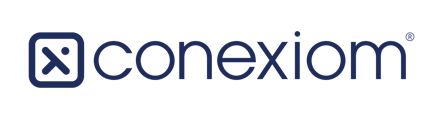How to add, modify or delete a user contact
You can add, delete, or modify user contact information.
All contacts on the Company page are users who can log into the system. The terms User and Contact are treated synonymously.
- Click the Company tab.
- Scroll to the Contacts section.
- Follow the steps below for the process you want.
Adding Contacts (Users)
To add a user to the Contact List, follow the steps below. A video tutorial can be found here.
-
Click Add. The Add Contact dialog box displays.
-
Enter the appropriate information in each field:
First Name, Last Name, Email, Account Status, and Role Access are mandatory—as shown by the asterisk (*).
Note: Be sure the email is correct as it notifies the user that they have been set up. -
When selecting a role, designate it as Active or Inactive.
Note: Super Users can modify the default role’s permissions. (Under Settings and Permissions, pictured below). -
Two-factor authentication refers to login security. From the drop-down menu, make a selection according to your company’s policies.
-
-
Click Save Changes.
To edit one or more users on the Contact List, follow these steps:
-
Click the checkboxes that correspond to the contacts you want to edit.
-
Click Edit. The Contact Dialog displays.
-
Enter the changes you want to make.
-
Click Save Changes. All of the listings you selected are changed.
Deleting Contacts (Users)
You can delete a user from the Contact List at any time.
-
Click the checkboxes that correspond to the contacts you want to delete.
-
To delete a user, click Options and from the menu that displays, click Delete.
-
Click Save Changes.
For further guidance on how to add a new user, watch the how-to video below: