Creating Assign Keys
An assign key provides authentication to ensure that the orders that customers send into the system are assigned to the correct trading-partner account.
Good assign keys share a number of these characteristics:
-
Use unique keywords like the name of the trading partner, the email domain, or the company’s slogan. That is, words that easily identify that trading partner.
-
Use clear text; not letters, words, or slogans only found in graphics like logos.
-
Can be a single word or a combination of words. In the case of multiple-word assign keys, “and,” “or,” and “not” are required, at times with parenthesis, depending on the complexity. (See examples under Specialized Syntax Required for Assign Keys, below).
There are two types of assign key available for Conexiom:
-
Document Assign Key
-
Email Assign Key
Conexiom normally recommends defining Document Assign Keys. This type of assign key consists of key words that are unique to each customer and consistently present in each document.
In the case where there are no unique keywords to define a Document Assign Key, but there are unique elements within a customer’s email orders, (such as recipient, subject line, body, or attachment file names), you can define an Email Assign Key instead.
Document Assign Keys are preferred over Email Assign Keys because when setting them up, the system runs through a validation check against other documents from that customer to ensure their consistent use and against other accounts to ensure there are no conflicts. Email assign keys are not run through this validation check, so should only be employed when you are confident that they will be consistently present within that customer’s email orders.
Specialized Syntax Required for Assign Keys
When phrasing assign keys, you may need to use rudimentary programming syntax for the application to correctly route documents to their intended account, including simple conditions (such as and, or, and not) and quotation marks.
Sometimes, a company may have two or more different characteristics, such as when a company has two purchase order formats. This makes that company act, in effect, like two different companies in that one respect. In a case like that, it is especially important to make use of conditions such as and, or, and not.
For submissions of both Document Assign Keys and Email-Assign Keys, follow these guidelines:
-
Double quotes must be used with AND, OR, or NOT conditions.
|
Instead of this |
Write this |
|
ABC Utility AND .pdf |
“ABC Utility” AND “.pdf” |
|
(ABC Utility LLC AND 53 Old Wilton Road) AND NOT Milford, NH 03055 |
("ABC Utility LLC" AND "53 Old Wilton Road") AND NOT "Milford, NH 03055" |
-
If the assign-key text that contains a condition, (such as the AND, OR, or NOT), then surround the text with double quotes avoid confusion:
|
Instead of this |
Write this |
|
Cats and Dogs, Inc. |
"Cats and Dogs, Inc.” |
|
Jensen, Smith and Associates |
“Jensen, Smith and Associates” |
-
If the text in the document is in a non-standard character set, as with an Asian language, when there are two or more words in the assign key, what appears to be a space between characters may not be a space—it may be part of a single character. That is, the space within a character element may create confusion. For that reason, when a space is required, to clarify the issue, enter the word AND in the space.
|
Instead of this |
Write this |
|
イビデン 株式会社 |
イビデン /s 株式会社 or "イビデン" AND "株式会社" |
Assign Keys are not case sensitive.
Examples of Assign Keys
Document Assign Keys
The following example shows some of the possible Assign Keys that could be derived from a document’s billing address:
Potential Document Assign Keys:
-
ABC Utility LLC
-
"ABC Utility LLC" AND "53 Old Wilton Road"
-
("ABC Utility LLC" AND "53 Old Wilton Road") AND NOT "Milford, NH 03055"
-
("ABC Utility LLC" OR "53 Old Wilton Road") AND "Milford, NH 03055"
Email Assign Keys
The following example shows some of the possible Assign Keys that could be derived from an email. Potential Document Assign Keys:
-
“ABC Utility – Purchase Order#”
-
“ABC_PO_”
-
“ABC Utility” AND “.pdf”
-
“www.ABCutility.com”
-
“@abcutility.com”
Suggesting Your Document Assign Keys
When you have created an assign key, submit it with the other customer information in the Add Customer dialog box in the Customer Details page, in the field Suggest New Assign Key.
If the customer or vendor has already been created, check the checkbox in the row corresponding to their name on the Customer or Vendor page and then click Add Customer. A slightly different dialog displays than the one below. Enter the assign key in the field Suggested Assign Key.
.png?width=688&height=414&name=84%20Picture1%20(1).png)
Responses to Suggested Document Assign Key
After you enter a Suggested Assign Key, it will be evaluated against all existing documents by the system through a regression test process and generate one of the following five messages, depending on the outcome scenario:
-
Auto-Assign Key set
-
Auto-Assign Key set with a warning
-
Auto-Assign Key has been changed
-
Auto-Assign Key not set - Key not unique
-
Auto-Assign Key not set – Key not found on orders
The message is recorded in Mapping History and sent via email to the Implementer.
Suggesting Email Assign Keys
To set up an Email Assign Key for a trading partner, you submit a change request with your suggested keywords. Be sure to clearly state that you are requesting that Email Assign Key is set up.
Following is an example of how you can phrase your map request for an Email Assign Key:
“Please set up the following email assign key for this customer. The email attachment of the order always has the following keywords in it: ABC_PO.” See Submitting a Configuration Request via Email.
Verifying Document and Email Assign Keys
To check whether a trading partner has a Document Assign Key configured, find the information within the Customer Details page under the Auto-Assign Key field.
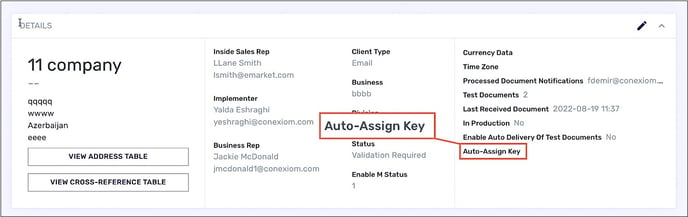
If the Auto-Assign Key field is empty, there is no Document or Email Assign Key set for this trading partner. If there is an Assign key, yet noted as “Under review,” then the key has been suggested but not yet accepted by the system.